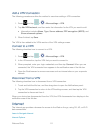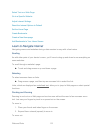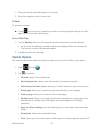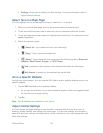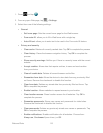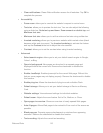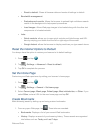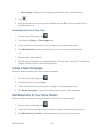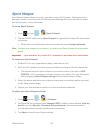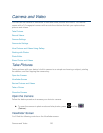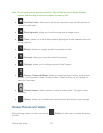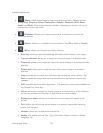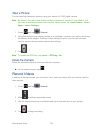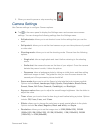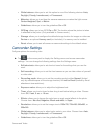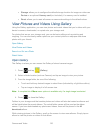Web and Data 119
Sprint Hotspot
Sprint Mobile Hotspot allows you to turn your device into a Wi-Fi hotspot. The feature works
best when used in conjunction with 4G data services (although 3G service can also be used).
See 4G Services for more information.
To set up Sprint Hotspot:
1. Press and tap > (Sprint Hotspot)
2. Tap the ON/OFF slider next to Sprint Hotspot to toggle Sprint Hotspot ON and activate
the service.
When active, the Notifications area of the status bar shows Hotspot activated.
Note: Connect your charger to your device if you plan to use Sprint Hotspot for an extended
period.
Important! Upon activation, any current Wi-Fi connection to an access point is terminated.
To connect to Sprint Hotspot:
1. Enable Wi-Fi on your target device (laptop, media device, etc.).
2. Scan for Wi-Fi networks from the device and select your hotspot from the network list.
The network name for Sprint Hotspot on your device will be in the form of SPH-
P500XXX. (“XXX” represents a number unique to your device.)You can change the
name by tapping Sprint Hotspot settings from the Sprint Hotspot screen.
3. Select this device and follow your onscreen instructions to enter the passkey (provided
on the Sprint Hotspot page).
4. Launch your Web browser to confirm you have an Internet connection.
To adjust your Sprint Hotspot settings:
1. Press and tap > > Configure.
2. Configure the Sprint Hotspot name (Network SSID), visibility to other devices (Hide my
device), security (Security, Password, Show password), and advanced options
(including Broadcast channel and Maximum connections).
3. Tap Save to store the new hotspot settings.