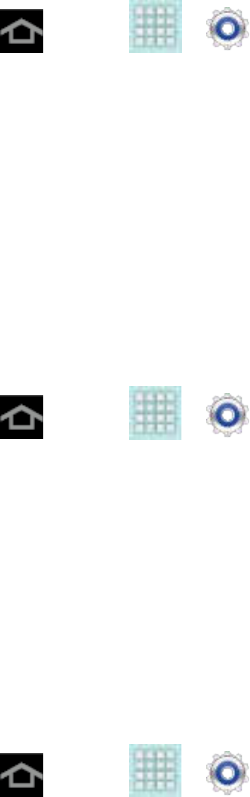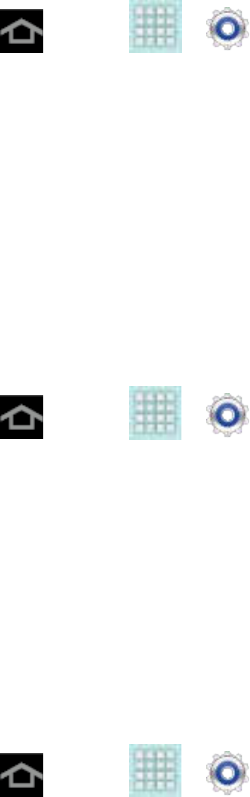
Settings 39
1. Press and tap > > Wallpaper.
2. Tap Home screen and then tap a wallpaper type from the available list. Choose from
Gallery, Live wallpapers, or Wallpapers.
Note: You can also assign wallpaper preferences by pressing and holding a spot on a Home
screen and selecting Set wallpaper for Home screen, Lock screen, or Home and lock
screens.
Lock Screen Wallpaper
You can select a unique picture to display on the Lock Screen. Choose from preloaded
wallpaper images or select a photo you have downloaded or taken with the Camera.
1. Press and tap > > Wallpaper.
2. Tap Lock screen and then tap a wallpaper type from the available list. Choose from
Gallery or Wallpapers.
Note: You can also assign wallpaper preferences by pressing and holding a spot on a Home
screen and selecting Set wallpaper for Home screen, Lock screen, or Home and lock
screens.
Home and Lock Screens Wallpaper
This feature assigns the same image to both the Home screen and Lock screens.
1. Press and tap > > Wallpaper.
2. Tap Home and lock screens and then tap a wallpaper type from the available list.
Choose from Gallery, Live wallpapers, or Wallpapers.
Note: You can also assign wallpaper preferences by pressing and holding a spot on a Home
screen and selecting Set wallpaper for Home screen, Lock screen, or Home and lock
screens.
Power Saving Settings
Control your device’s data delivery and battery usage through this settings menu.
Active applications, light levels, Bluetooth usage, and GPS functionality all act to drain your
battery. The following is a list of helpful tips that can help conserve your battery power:
● Reduce your backlight on time.
● Turn Bluetooth off when not in use.