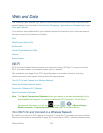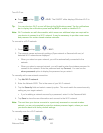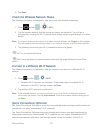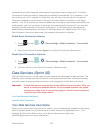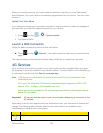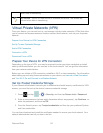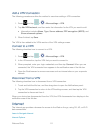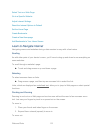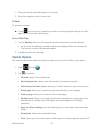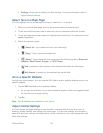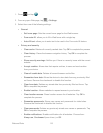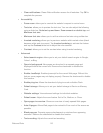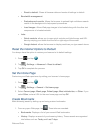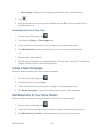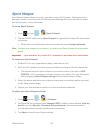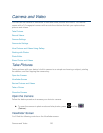Web and Data 113
1. Place your thumb and index finger on the screen.
2. Bring them together (pinch) to zoom out.
Go Back
To go back one page:
► Touch on your device. Repeat this process to keep going back through your Web
page history of recently visited pages.
Go to a Web Page
1. Tap the Address field (top of the browser window) and enter a new Web address.
As you enter the address, possible matches are displayed within an onscreen list.
Tap an entry to launch the desired website.
2. Tap Go to launch the new page.
Internet Options
The Internet menu offers additional options to expand your use of the Web on your device.
1. Press and tap .
2. Tap for options:
New tab: opens a new browser tab.
New incognito tab: opens a new browser tab, for browsing incognito.
Add shortcut to home screen: allows you to add a shortcut to your Home screen.
Share page: allows you to share the page using Gmail or as a message.
Find on page: allows you to search in the current page.
Desktop view: allows you to assign the browser to display the current page in the
desktop view (to closely mimic the display as it would appear on a Desktop
computer).
Save for offline reading: saves the Web page so you can read it later even when
offline.
Downloads: displays the download history.
Print: allows you to print the screen or Web page on a Samsung printer using Wi-Fi.