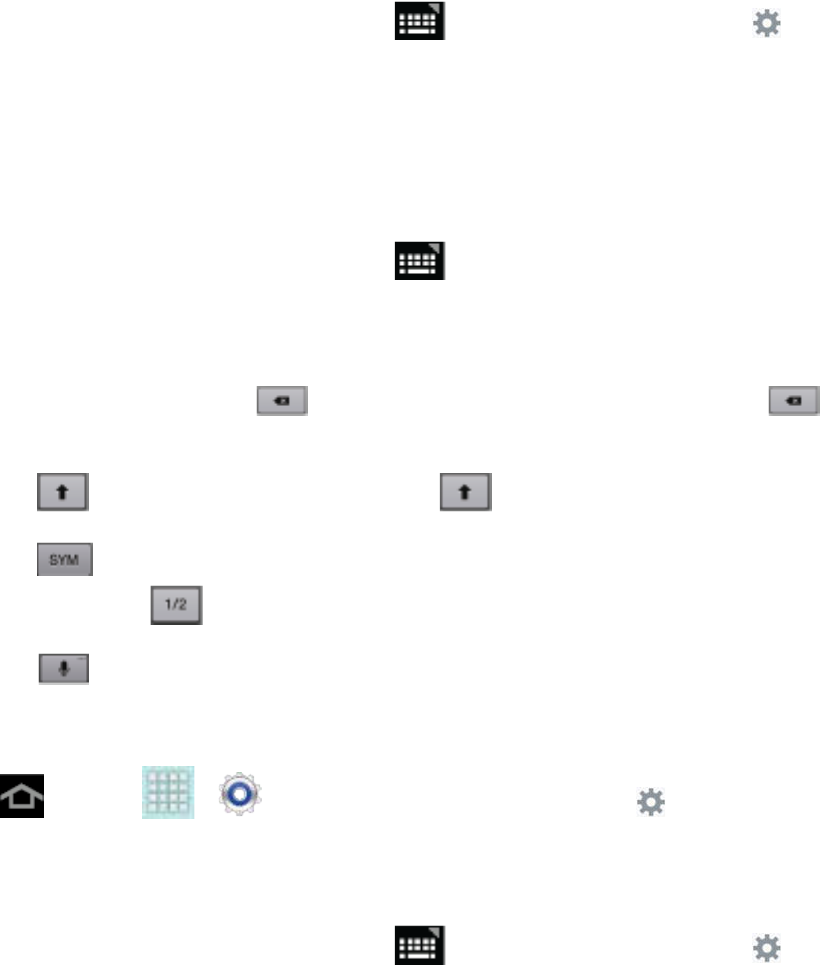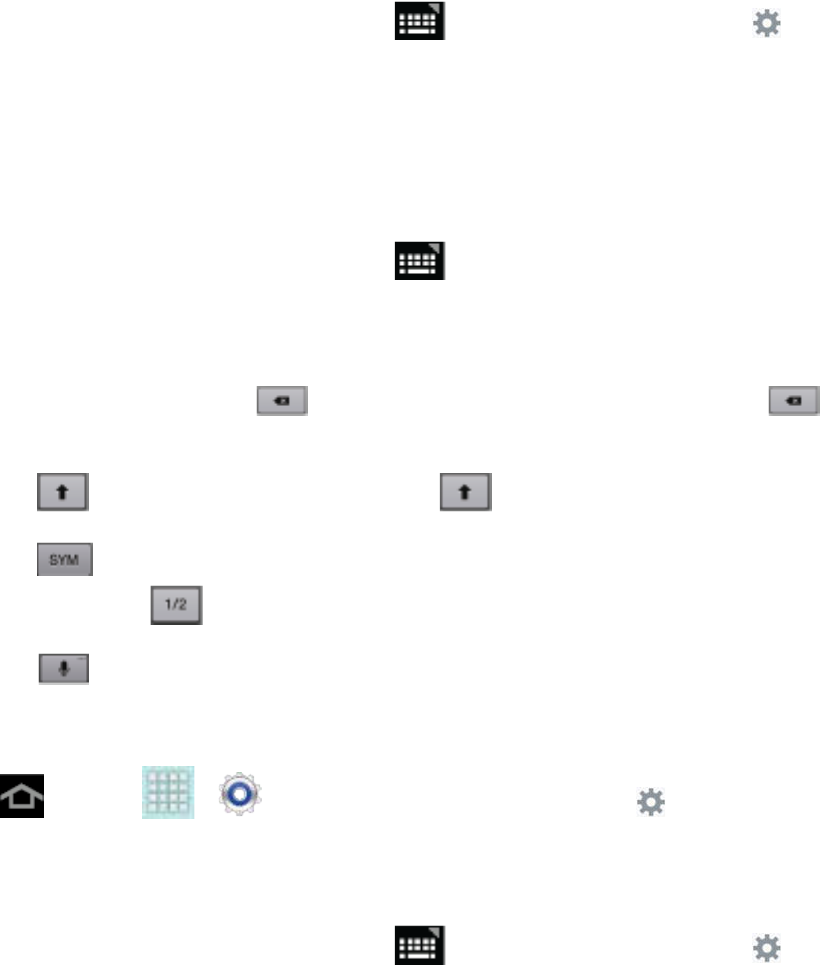
Device Basics 23
- or -
From a screen where you can enter text, tap in the Status bar, and then tap
next to Google voice typing.
Samsung Keyboard
With Samsung Keyboard, it's easy to enter text, symbols, and numbers.
Use Samsung Keyboard to Enter Text
1. From a screen where you can enter text, tap in the Status bar, and then tap
Samsung keyboard.
2. Tap keys to enter text. While entering text, use these options:
If you make a mistake, tap to delete incorrect characters. Touch and hold
to delete a whole word or field.
Tap to change the case of the text. Tap twice to switch to all capitals.
Tap to switch to a symbols keyboard, to enter symbols. There are two symbol
keyboards. Tap to switch between the symbol keyboards.
Tap to switch to Google Voice typing, to enter text by speaking.
Configure Samsung Keyboard
1. Tap and tap > > Language and input, and then tap next to
Samsung keyboard.
- or -
From a screen where you can enter text, tap in the Status bar, and then tap
next to Samsung keyboard.
2. Set any of the following options:
Input language: allows you to select the text input language. Choose from either
English (US) or Español.
Predictive text enables predictive text entry mode. This must be enabled to gain
access to the advanced settings. Tap Predictive text to access the advanced
settings.