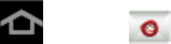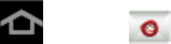
Accounts and Messaging 79
2. Enter your Email address and Password information, and then tap Manual setup.
Consult your Network Administrator for further details.
Email address: your Outlook work email address.
Password: typically your network access password (case-sensitive).
3. Enter a Domain\user name, Password, and Exchange Server information.
Domain\user name: Use the arrow keys to place your cursor before your user name
and enter your network domain\desktop login user name.
Important! Key info here is the Domain information. Maintain the “\” between the Domain
and user name.
Password: typically your network access password (case-sensitive).
Exchange Server: your exchange server remote email address. Typically starts with
mail.XXX.com. Obtain this information from your company network administrator.
Do not accept the default entry as this is a guess based on returned information.
If your network requires SSL encryption, tap the Use secure connection (SSL) field
to place a checkmark in the box and activate this additional level of security.
Important! If your exchange server requires this feature, leaving this field unchecked can
prevent connection.
Note: Signal interruptions or incorrect user name or password information can cause
completion issues.
4. Read the onscreen activation disclaimer and, if prompted, tap Next.
5. Configure your Email check frequency, Amount to synchronize (days to synchronize
between your device and server), and activate any other email settings, and then tap
Next.
6. Identify your new account with a unique name and provide the outgoing name text then
tap Done.
Note: You can have multiple Work Email (Microsoft Exchange ActiveSync) accounts active on
your device.
Compose and Send Email
Compose and send email using any account you have set up on your device. Increase your
productivity by attaching files such as pictures, videos, or documents to your email messages.
1. Press and tap .