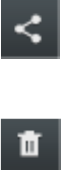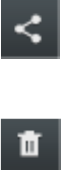
Camera and Video 127
Note: Depending on the number of pictures stored on the microSD card, it may take some time
for Gallery to load all your photos on the screen.
View Photos and Videos
After selecting an album from the Albums tab, you can browse through the photos and videos of
that album in either photo pile or grid view. Tap a photo or video to view it in full screen.
Viewing Photos
► Tap a thumbnail to view the picture. See Review Pictures and Videos.
Viewing Videos
Note: If no control icons are displayed on the screen in addition to the picture, tap anywhere on
the screen to display them.
1. Touch and hold a video to select it. A light blue outline will appear around the thumbnail.
Choose from the following options:
(Share): offers several ways to share your picture or video. Options may
include: Bluetooth, Wi-Fi Direct, Dropbox, Google+, YouTube, Gmail, or Email.
(Delete): allows you to delete the current video. Tap OK to delete or Cancel.
2. Tap a thumbnail to play the video.
Zoom In or Out on a Photo
There are two ways you can zoom in or out of a photo.
► Tap the screen twice quickly to zoom in and then tap the screen twice quickly again to
zoom out.
- or -
You can also use pinch and spread to zoom in or out. See Touchscreen Navigation.
Watch Video
The screen automatically switches to landscape mode when you play a video. Use the onscreen
controls to play, pause, or stop the video.
The video is displayed in full screen size. You can tap <icon>
to make it fit on the screen based
on the video size. Tap the button again to change back to full screen size.