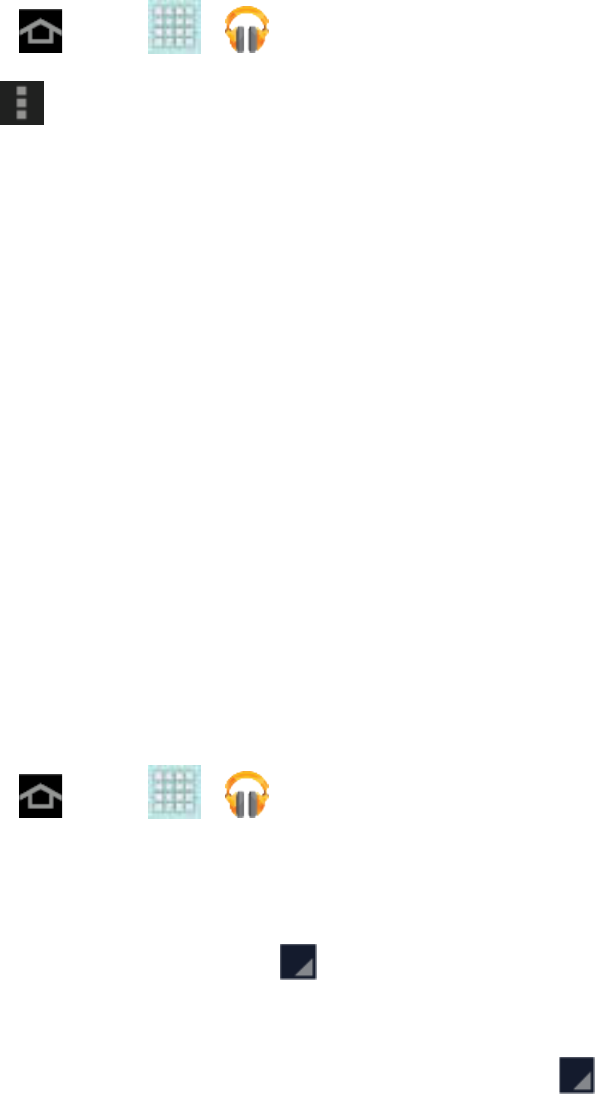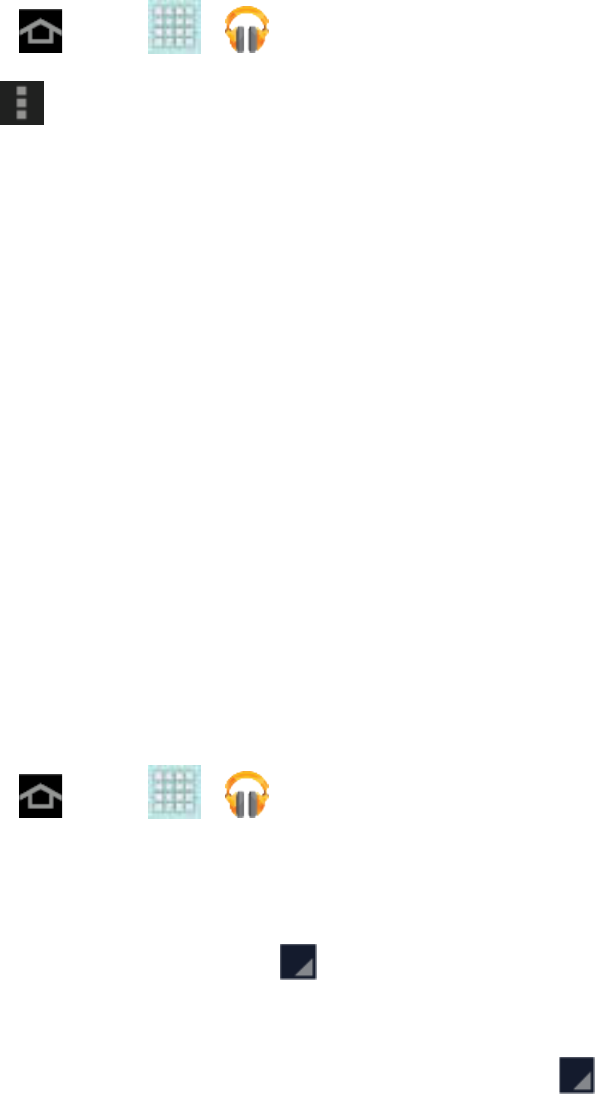
Applications and Entertainment 96
Changing Music Settings
1. Press and tap > .
2. Tap and then make a selection.
Shuffle all: Play all songs in a random order.
Show/hide now playing bar: Display or hide the now playing bar when you are
using your tablet outside of Google Play Music.
Choose on-device music: Allows you to choose which albums, artists, or playlists
to add to your device’s storage.
On device only: Displays only the music that exists in your device’s storage.
Settings: Provides access to the Play Music settings.
Help: Displays application help information.
Listening to Music
You can listen to music by using your device’s built-in speakers, through a wired headset, or
through a wireless Bluetooth stereo headset.
Press the volume keys on the top of the device to activate onscreen volume control and then
touch and drag on the scale to set volume.
Playing Music
1. Press and tap > .
2. Tap a song in your library to listen to it.
- or -
While viewing a list of songs, tap next to a song and tap Play.
- or -
While viewing a list of albums, artists, playlists, or genres, tap adjacent to the label
and tap Play.
The song you touched or the first song in the album or playlist starts to play. The tracks in the
current list play in order until you reach the end of the list (unless you choose a repeat option).
Otherwise, playback stops only if you stop it, even when you switch applications.