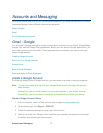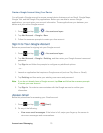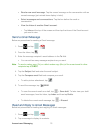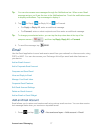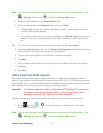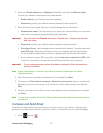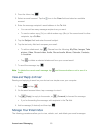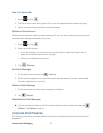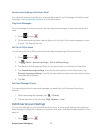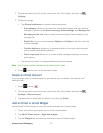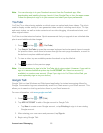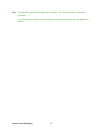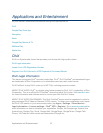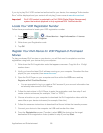Accounts and Messaging 81
View Your Email Inbox
1. Press and tap .
2. Tap the account name field (upper-left) to open the complete email account list page.
3. Select an email account and tap an email message.
Refresh an Email Account
Whatever your automatic synchronization settings are, you can also synchronize your sent and
received email messages manually at any time.
1. Press and tap .
2. Select an email account.
If you are already in an email account, tap the account name field (upper-left) to
open the complete email account list page.
Select an available email account.
3. Tap (Refresh).
Sort Email Messages
1. On the email account Inbox, tap > Sort by.
2. Select from the options to sort email messages by date received, sender, read/unread,
favorites, attachments, or priority.
Delete an Email Message
1. On the email account Inbox, tap a message to display it..
2. Tap (Delete).
Delete Multiple Email Messages
► Tap the checkmark boxes to the left of each email you want to delete and then tap
(Delete). Tap Delete to confirm.
Corporate Email Features
The following information provides details about specific email features that can enhance your
experience.