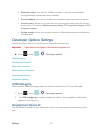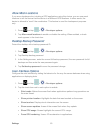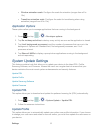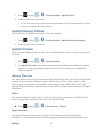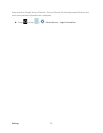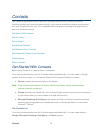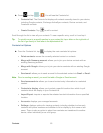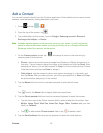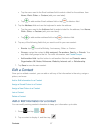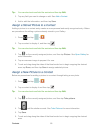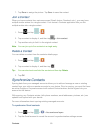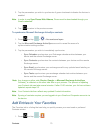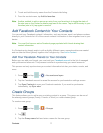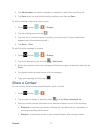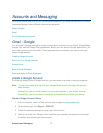Contacts 67
Tap the menu next to the Email address field to select a label for the address, from
Home, Work, Other, or Custom (add your own label).
Tap to add another Email address field or tap to delete a field.
5. Tap the Address field and use the keyboard to enter the address.
Tap the menu next to the Address field to select a label for the address, from Home,
Work, Other, or Custom (add your own label).
Tap to add another address field or tap to delete a field.
6. Tap any of the following fields that you want to add to your new contact:
Events: tap to add a Birthday, Anniversary, Other, or Custom.
Groups: assign the contact to Not assigned, Co-workers, Family, or Friends. You
may add other groups to the list. For more information, see Create Groups.
Add another field: tap this button to add another field such as Phonetic name,
Organization, IM, Notes, Nickname, Website
, Internet call, or Relationship.
7. Tap Save to save the new contact.
Edit a Contact
Once you’ve added a contact, you can add or edit any of the information in the entry, assign a
picture, and more.
Add or Edit Information for a Contact
Assign a Stored Picture to a Contact
Assign a New Picture to a Contact
Join a Contact
Delete a Contact
Add or Edit Information for a Contact
You can modify existing contact information to keep your information up-to-date.
1. Press and tap > .
2. Tap a contact to display it, and then tap .