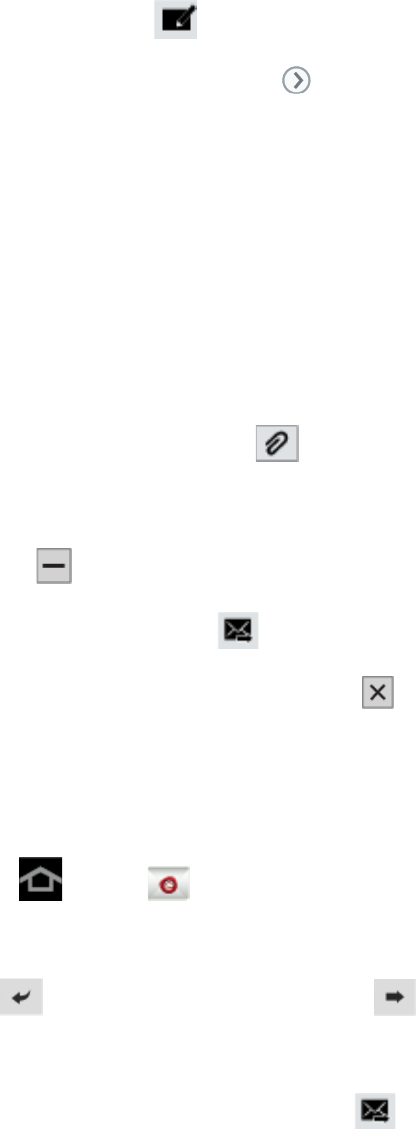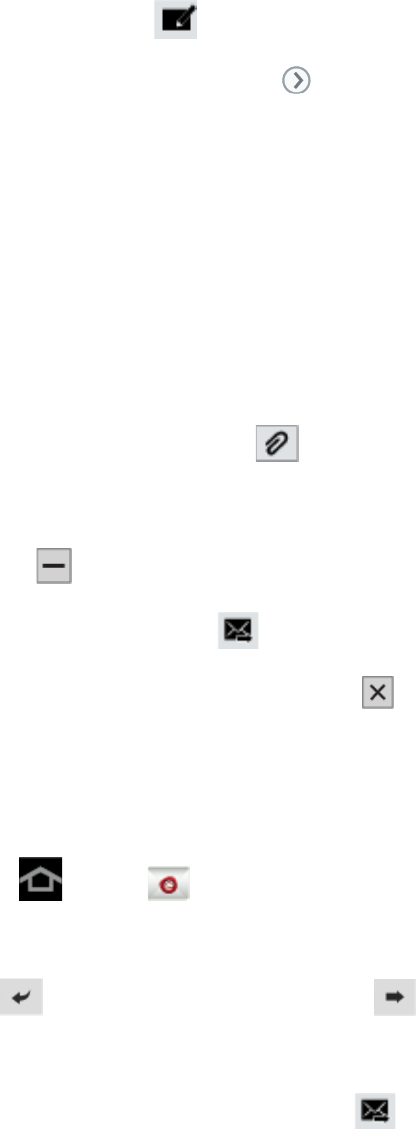
Accounts and Messaging 80
2. From the Inbox, tap .
3. Select an email account. Tap the icon in the From field and select an available
account.
4. Enter the message recipient’s email address in the To field.
You can add as many message recipients as you want.
To send a carbon copy (Cc) or a blind carbon copy (Bcc) of the current email to other
recipients, tap +Cc/Bcc.
5. Tap the Subject field and enter the email subject.
6. Tap the text entry field and compose your email.
To add an attachment, tap . Choose from the following: My Files, Images, Take
picture, Video, Record video, Audio, Record audio, Memo, Calendar, Contacts,
or Location.
Tap
to delete a selected attachment from your current email.
7. To send the message, tap .
Note: To delete the current email message, tap and choose whether or not to save it in
drafts.
View and Reply to Email
Reading and replying to email on your device is as simple as on your computer.
1. Press and tap .
2. On the email account Inbox, tap a message to view it.
3. Tap (Reply) to reply to the sender, or (Forward) to forward the message.
If you're forwarding the message, add recipients in the To field.
4. Add a message (if desired) and then tap
Manage Your Email Inbox
The following procedures allow you to view, refresh, sort, and delete your email messages.