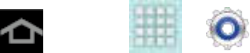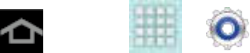
Tools and Calendar 146
1. Press and tap > > Bluetooth.
2. If Bluetooth is not on, tap the ON/OFF slider to turn it on.
3. On the sending device, send one or more files to your device. Refer to the device’s
documentation for instructions on sending information via Bluetooth.
4. Follow the prompts on both devices to confirm the transfer.
5. When the transfer is complete, a notification displays in your device’s Status bar. Touch
the notification to view a list of transferred item(s). You can select an item to view
information about it, or to open a file.
For media files and documents, you can open them, if a compatible application is
installed on your device. For example, you can save a song, and then play it in Music
Player.
For events (vCalendar) you can choose to open the event, or import it into Calendar.
For more information on using the Calendar, see Calendar.
For contact records (vCards), you can choose to import one, several, or all of the
contacts to Contacts.
microSD Card
You can install an optional microSD
TM
(Secure Digital) memory card (not included), for
additional storage of images, videos, music, documents, and other information.
Important! You can easily damage the microSD card and its adapter by improper operation.
Please be careful when inserting, removing, or handling it.
Do not over-insert the card as this can damage the contact pins.
Be sure to use only recommended microSD cards (up to 64GB). Using non-
recommended microSD cards could cause data loss and damage your device.
Make sure your battery is fully charged before using the microSD card. Your data
may become damaged or unusable if the battery runs out while using the
microSD card.
Insert a microSD Card
Remove a microSD Card
View microSD Card Memory
Format a microSD Card
Unmount a microSD Card