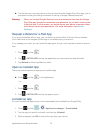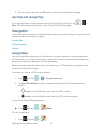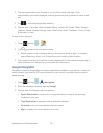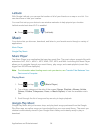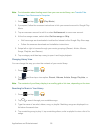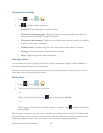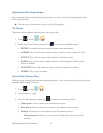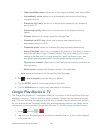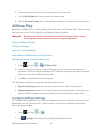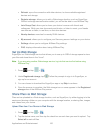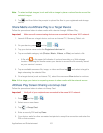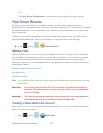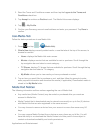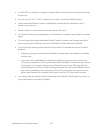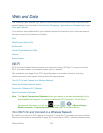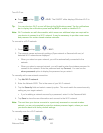Applications and Entertainment 99
3. Follow the onscreen instructions for renting and viewing movies.
4. Tap the My Rentals tab to view movies you have rented.
5. Tap the Personal Videos tab to view movies you have on your device or memory card.
AllShare Play
Samsung’s AllShare Play™ makes staying connected easy. Use AllShare Play to share content
from your device with DLNA (Digital Living Network Alliance) devices.
Important! Both devices must be connected to the same Wi-Fi network and be using an
active/registered Samsung account prior to using this application.
Configure AllShare Settings
Set Up Web Storage
Share Files via Web Storage
Share Media via AllShare Play to a Target Device
AllShare Play Screen Sharing via Group Cast
1. Press and tap > (AllShare Play).
2. Follow the prompts to sign in to your Samsung account or create a new account. If
prompted, read the onscreen message about network charges and tap Yes to continue
and return to the main AllShare Play screen.
3. Tap Start and follow the onscreen prompts.
The application contains two separate streaming media options:
● Registered storage allows you to stream content from a Web storage service.
● Registered devices allows you to stream/share selected multimedia content from your
device to DLNA-compliant devices connected to the same Wireless Access Point.
Configure AllShare Settings
The AllShare Play™ application mu st first be configured prior to its initial use. You must set up
parameters such as connected Wi-Fi, Items to share, source server address, and external
device acceptance rights.
1. Press and tap > .
2. Tap Settings and configure the following settings as desired: