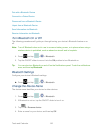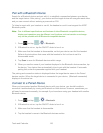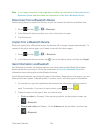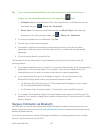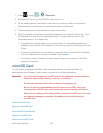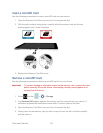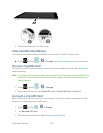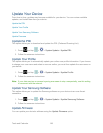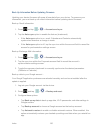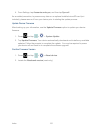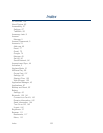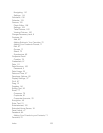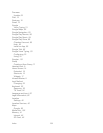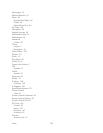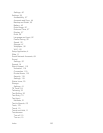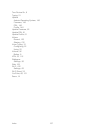Index 151
4. From Settings, tap Accounts and sync, and then tap Sync all.
As an added precaution, to preserve any data on an optional installed microSD card (not
included), please remove it from your device prior to starting the update process.
Update Device Firmware
After backing up your information, use the Update Firmware option to update your device
firmware.
1. Press and tap > > System Update.
2. Tap Update Firmware. Your device automatically downloads and installs any available
updates. Follow the prompts to complete the update. You may be required to power
your device off and back on to complete the software upgrade.
Confirm Firmware Version
1. Press and tap > > About device.
2. Locate the Baseband version (read-only).