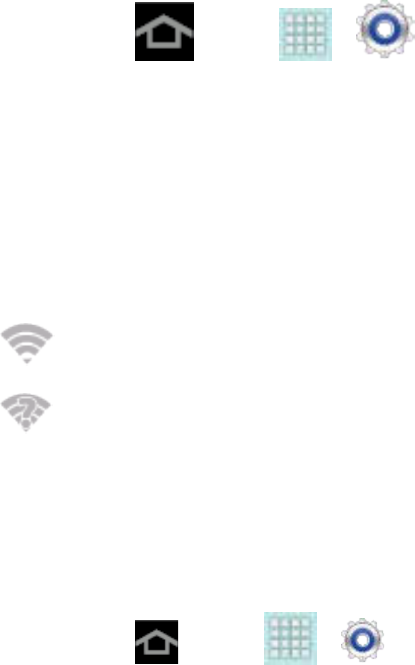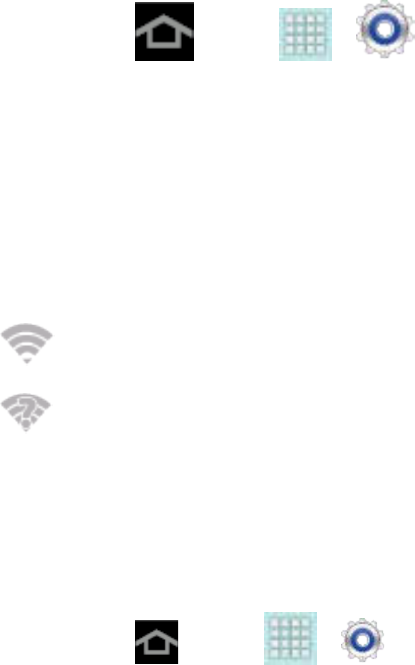
Web and Data 107
2. Tap Scan.
Check the Wireless Network Status
The following information is designed to help you check your wireless connection.
1. Press and tap > > Wi-Fi.
2. Tap the wireless network that the device is currently connected to. You will see a
message box showing the Wi-Fi network name, status, speed, signal strength, and other
details.
Note: If you want to remove the device’s wireless network settings, tap Forget on this window.
You will need to enter the settings again if you want to connect to this wireless network.
3. The following icons show your Wi-Fi connection status at a glance:
Wi-Fi is connected and active.
Wi-Fi active but there is a communication issue with the target Wireless Access Point
(WAP).
Connect to a Different Wi-Fi Network
The following information is designed to help you connect your device to a different Wi-Fi
network.
1. Press and tap > > Wi-Fi.
Detected Wi-Fi networks are displayed. To manually scan for available Wi-Fi
networks, on the Wi-Fi settings screen, tap Scan.
2. Tap another Wi-Fi network to connect to it.
Note: If the wireless network you want to connect to is not in the list of detected networks,
scroll down the screen, and tap Add network. Enter the wireless network settings and
tap Save.
Sprint Connections Optimizer
The Sprint Connections Optimizer is a tool that automatically selects the best mobile network for
your device, including "remembered" Wi-Fi networks.
The Sprint Connections Optimizer helps you manage and enhance your data experience by
finding and connecting to "remembered" Wi-Fi networks on your device. Remembered Wi-Fi
networks are networks with which you have previously chosen to connect. Active Wi-Fi