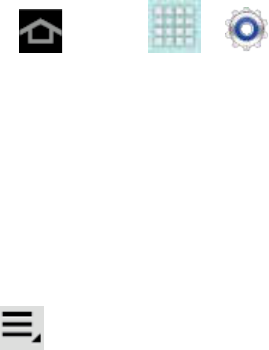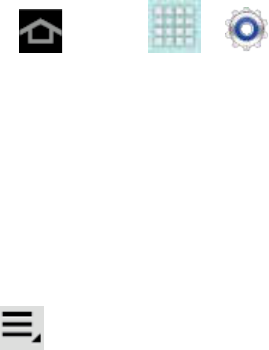
Settings 30
Visible time-out: allows you to choose the length of time your device is visible to
other devices, when you enable visibility.
Received files: allows you to view files received via Bluetooth.
Data Usage Settings
From this screen you can view the Mobile or Wi-Fi data usage. By default, only the mobile data
usage displays.
1. Press and tap > > Data usage.
2. Tap Mobile data field to enable the checkbox.
3. Tap Set mobile data limit to disable a data connection when a certain level is reached.
4. Tap the Data usage cycle drop-down menu and select a date.
The data usage displays as a visual (chart) and displays a list of each application with a
breakdown of how many MB were used per application.
5. Tap . From this menu, you can:
Tap Data roaming to allow data roaming. For details on your device’s Roaming
capabilities, see Roaming.
Tap Restrict background data to enable background data restrictions. You can only
enable this feature if you have set mobile data limits. Tap Set mobile data limit to
add a checkmark and activate the feature.
Tap Show Wi-Fi usage to display the Wi-Fi tab. The data usage displays as a visual
(chart) with a list of each application with a breakdown of how many MB were used
per application.
Note: Data is measured by your device. Your service provider may account for data usage
differently.
More Settings
The More settings menu provides additional wireless and network options.
Airplane Mode
Mobile Networks
Tethering
Wi-Fi Direct