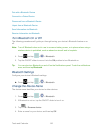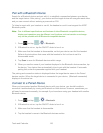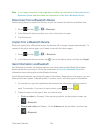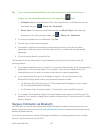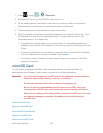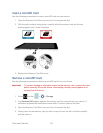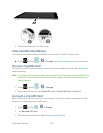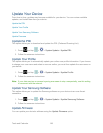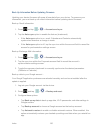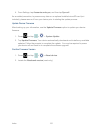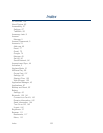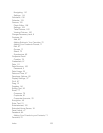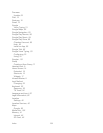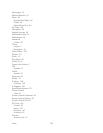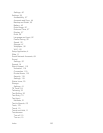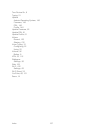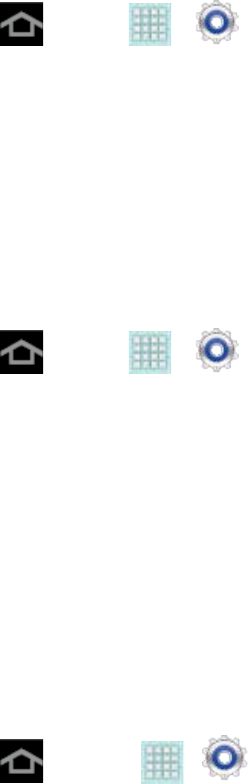
Index 150
Back Up Information Before Updating Firmware
Updating your device firmware will erase all user data from your device. To preserve your
information, you must back up all critical information before updating device firmware.
Back up Gmail information:
1. Press and tap > > Accounts and sync.
2. Tap the Auto-sync option to enable the feature (checkmark).
If the Auto-sync option is on, email, Calendar and Contacts automatically
synchronize whenever a change is made.
If the Auto-sync option is off, tap the sync icon within the account field to reveal the
account’s synchronization settings screen.
Back up Exchange Mail information:
1. Press and tap > > Accounts and sync.
2. Tap the sync icon within the Corporate account field to reveal the account’s
synchronization settings screen.
3. Toggle the onscreen checkmark to manually synchronize the desired parameters
(Contacts or Calendar).
Back up data to your Google account :
Your Google™ application purchases are reloaded remotely and can be re-installed after the
update is applied.
1. Log into your Google account via the device.
2. Press and tap > > Backup and reset.
3. Configure these options:
Tap Back up my data to back up app data, Wi-Fi passwords, and other settings to
Google servers.
Tap Backup account to choose a Google account as the backup account.
Tap Automatic restore to enable or disable automatic restore. When enabled, this
option automatically restores your backed-up settings and data when you reinstall an
app.