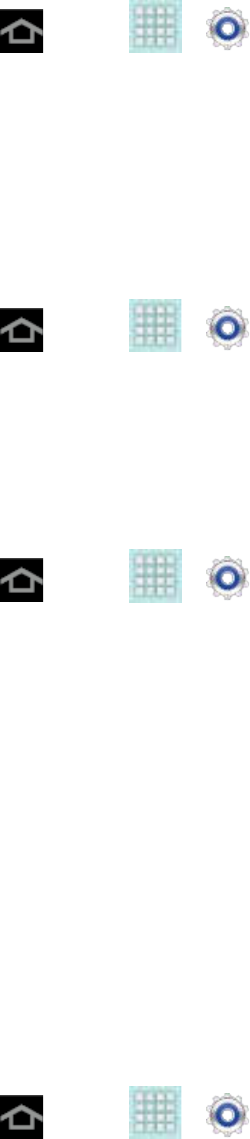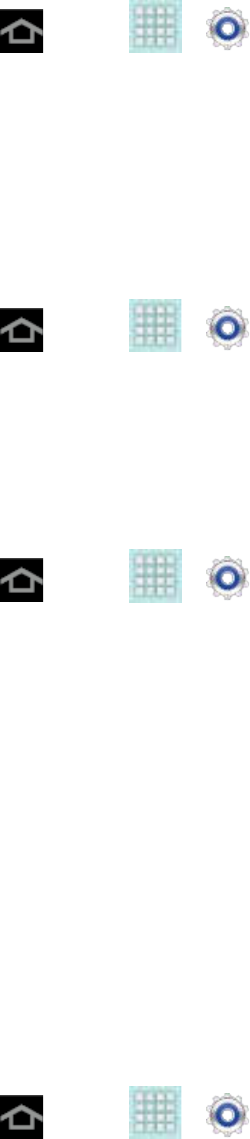
Settings 62
1. Press and tap > > System Update > Update Profile.
2. Follow the onscreen instructions.
If your data services or account syncing ever seems to go out unexpectedly, use this
feature to reconnect with the network.
Update Samsung Software
Use this feature to upgrade your device to the latest software.
1. Press and tap > > System Update > Update Samsung Software.
2. Follow the onscreen instructions.
Update Firmware
Once you have backed up all your data, use the Update Firmware option to update your device
firmware.
1. Press and tap > > System Update.
2. Tap Update Firmware. Your device automatically downloads and installs any available
updates. You may be required to power your device off and back on to complete the
software upgrade.
About Device
The About Device menu lets you access important device information, such as the device model
number, Android version, Baseband version, Kernel version, Build , signal strength, mobile
network type, service state, roaming status, mobile network state, IMEI number, Wi-Fi MAC
address, Bluetooth address, mobile device number (MDN), software version network, and legal
information.
Status
This option displays the battery status, the level of the battery (percentage), the MDN for this
device, battery status and level, User name, and signal strength.
► Press and tap > > About device > Status.
Legal Information
This option displays information about Open source licenses as well as Google legal
information. This information clearly provides copyright and distribution legal information and