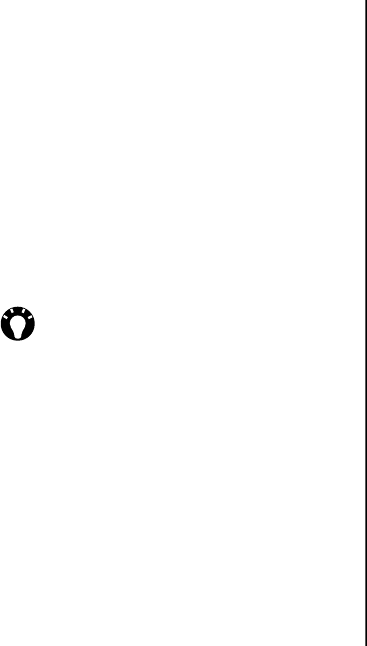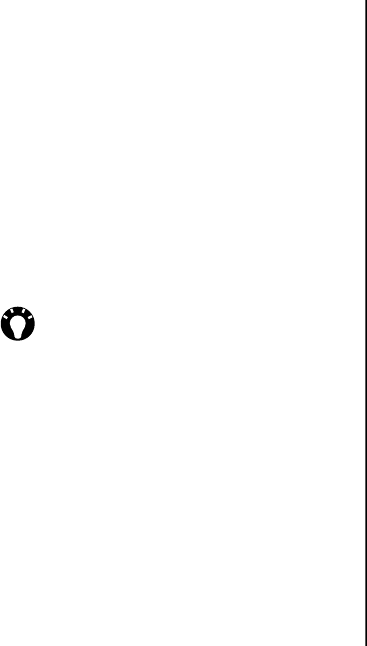
Applications and multimedia
113
Applications and multimedia
Playback screen menu items
• Library... - switches to the Library screen.
• Play/Pause - starts or pauses playback.
• Stop - stops playback.
• Shuffle/Repeat > Shuffle - sets items in the
playlist to play in a random order.
• Shuffle/Repeat > Repeat - sets items in the
playlist to play repeatedly.
• Full Screen - plays video files in full screen
mode.
• Options... - enables you to set options for
Windows Media Player Mobile, including
changing the appearance of the Playback
screen.
• Properties - displays information about the
current file.
• About - displays information about Windows
Media Player Mobile.
Playing items stored on your Toshiba
phone
Use the Library to find and play music, videos, and
playlists that are stored on your Toshiba phone or
storage card.
To play an item stored on your Toshiba phone:
1. From the Today screen, tap Start > Programs.
2. Tap Windows Media.
3. If the item is in the Library, scroll to the item,
then tap Play.
If the item is not in the Library, tap Menu >
Open File... Scroll to the item, then tap Play.
Playing items stored on a network
To play an item stored on a network:
1. From the Today screen, tap Start > Programs.
2. Tap Windows Media.
3. From the Library screen, tap Menu > Open
URL...
4. Enter the URL of the file, then tap OK, or select
a URL from the History: field.
TIP: To add files to the Library, tap Menu >
Update Library...