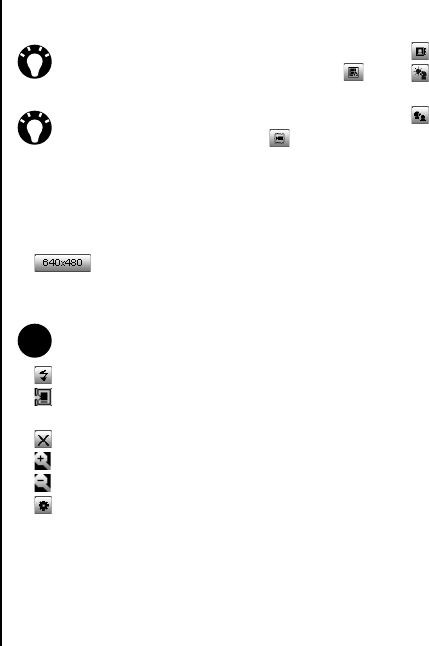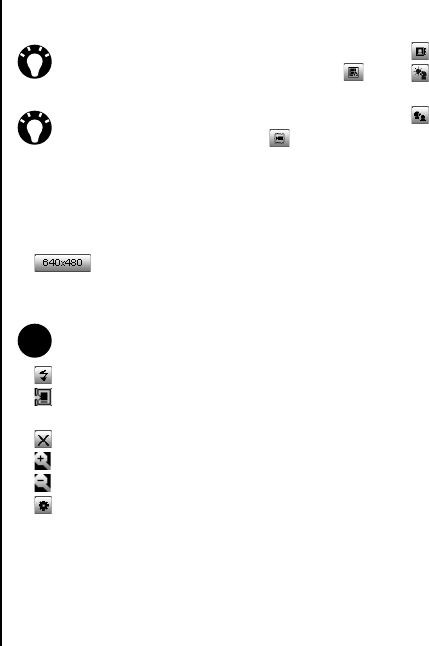
Applications and multimedia
96
Applications and multimedia
Main Camera screen
The following options are available from the main
Camera screen:
• - to select the required resolution for the
photo or video. The default resolution is
dependent on the Camera mode.
• - to activate/deactivate the Camera flash.
• - to set the storage location for photos and
videos if you have a storage card installed.
• - to exit the Camera application.
• - to zoom in.
• - to zoom out.
• - to access the Camera settings. These
settings include extra photo and video settings,
as well as advanced settings such as colour
effects and ambient light settings.
• - to access Pictures & Videos.
• - to use the front camera (for example, to take
a self-portrait photograph).
• - to use the rear camera (default).
Tips for using the camera
• Fingerprints or grease sticking to the lens may
result in problems such as blurred pictures. If this
happens, you should wipe the lens clean with a
lens tissue.
• Try to maintain a steady hand when capturing
pictures. Any movement of the phone may lead to
blurred pictures.
• Avoid aiming the camera at bright light sources as
this will affect the quality of the picture.
TIP: You can send a video in an MMS
message by selecting MMS video mode ( )
before capturing the video.
TIP: You can capture a framed video by
selecting framed video mode ( ) before
capturing the video.
NOTE: Images of higher resolution (quality)
will use more storage space.