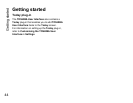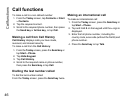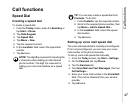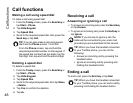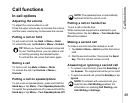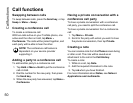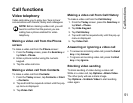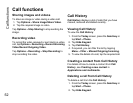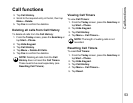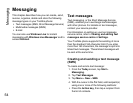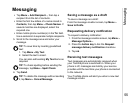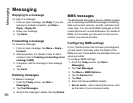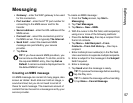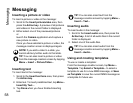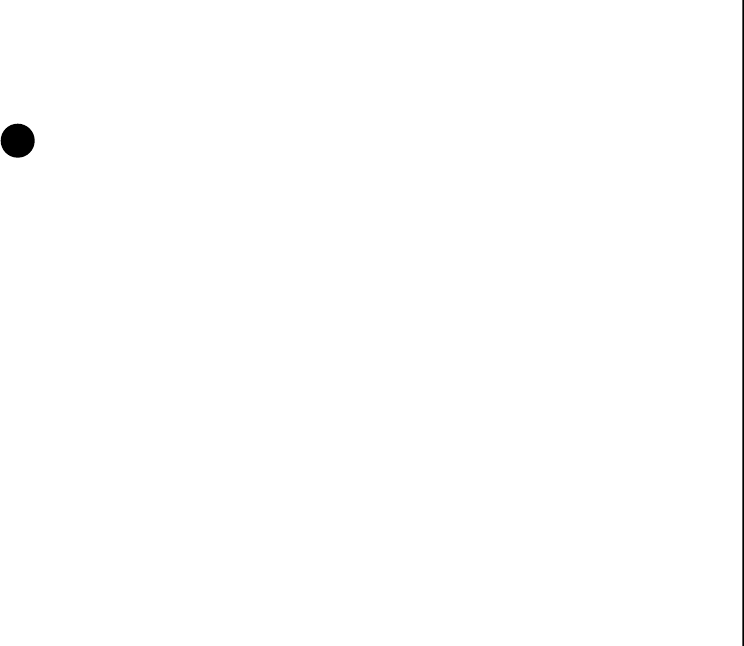
Call functions
51
Call functions
Video telephony
Video calls allow you to enjoy live ‘face-to-face’
conversations with friends, family and colleagues.
Making a video call from the Phone
screen
To make a video call from the Phone screen:
1. From the Today screen, press the Send key or
tap Start > Phone.
2. Enter a phone number using the numeric
keypad.
3. Tap the video call icon.
Making a video call from Contacts
To make a video call from Contacts:
1. From the Today screen, tap Contacts or Start
> Contacts.
2. Tap and hold the required contact until the pop-
up menu is displayed.
3. Tap Video Call.
Making a video call from Call History
To make a video call from the Call History:
1. From the Today screen, press the Send key or
tap Start > Phone.
2. Tap Hide Keypad.
3. Tap Call History.
4. Tap and hold the required entry until the pop-up
menu is displayed.
5. Tap Video Call.
Answering or ignoring a video call
• To answer an incoming video call, press the Send
key or tap Answer.
• To ignore an incoming video call, press the End
key or tap Ignore.
Blocking video sending
To block sending of video during a video call:
While in a video call, tap Options > Block Video.
The other party will see a blank image.
Tap Options > Unblock Video to start sending
video again.
NOTE: Before making a video call, you will
need to confirm that the person you are
calling has a phone enabled for video
telephony.
n