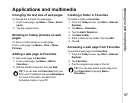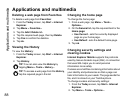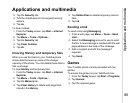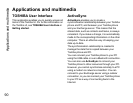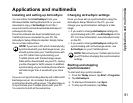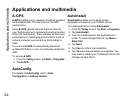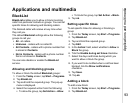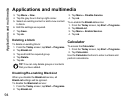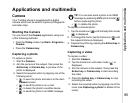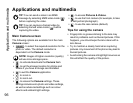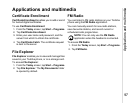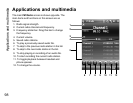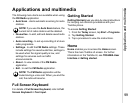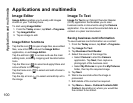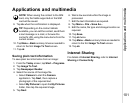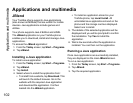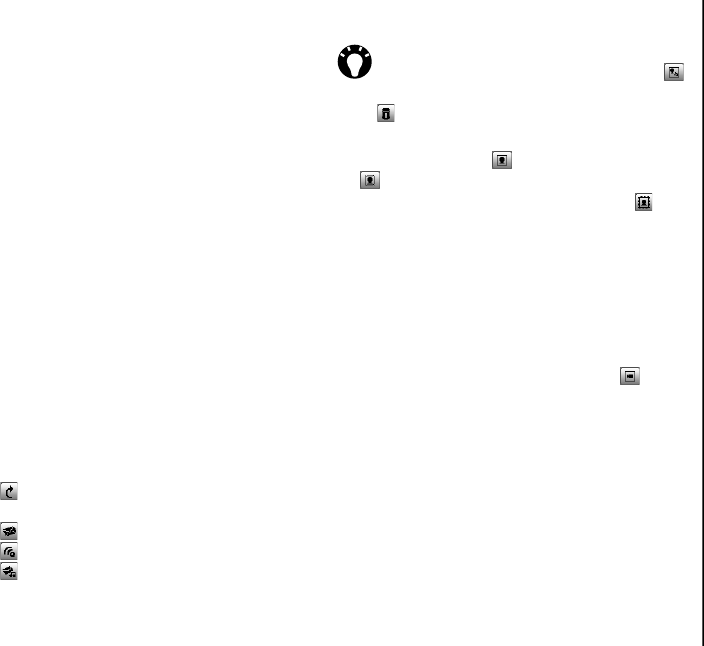
Applications and multimedia
95
Applications and multimedia
Camera
Your Toshiba phone is equipped with a digital
camera which can be used to capture photographs
and video clips.
Starting the Camera
You can launch the Camera application using one
of the following methods:
•From the Today screen, tap Start > Programs >
Camera.
•Press the Camera key.
Capturing a photo
To capture a photo:
1. Start the Camera.
2. Aim the camera at the subject, then press the
Action key or Camera key. A preview of the
photo is displayed.
3. Select the required action by tapping one of the
following icons:
• - to save the photo and return to the main
Camera screen.
• - to send the photo in an e-mail.
• - to beam the photo to another device.
• - to send the photo in an MMS message.
• - to delete the photo.
To capture a framed photo:
1. Tap the mode icon ( ) until framed photo mode
( ) is displayed.
2. To change the frame, tap the frame icon ( ) until
the required frame is displayed.
3. Capture the photo by pressing the Action key or
Camera key.
Capturing a video
To capture a video:
1. Start the Camera.
2. Tap the mode icon until video mode ( ) is
displayed.
3. Aim the camera at the subject, then press the
Action key or Camera key to start recording
the video.
4. Press the Action key or Camera key to stop
recording the video.
5. Select the required action by tapping one of the
icons (see Capturing a photo for details of the
icons).
TIP: You can also send a photo in an MMS
message by selecting MMS photo mode ( )
before capturing the photo.