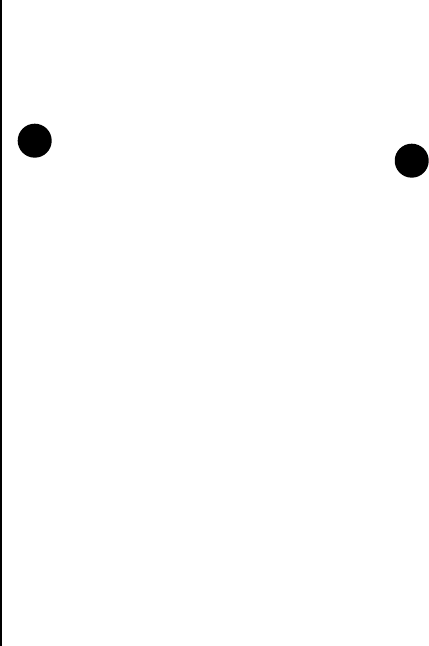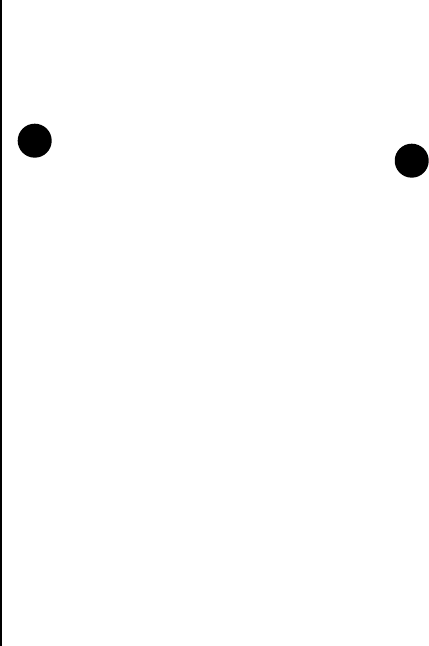
Connectivity
126
Connectivity
Internet Sharing
Internet Sharing enables you to use your Toshiba
phone as a modem for a PC.
To connect to the Internet using Internet Sharing:
1. Connect your Toshiba phone to a PC using the
USB cable or Bluetooth.
2. From the Today screen, tap Start > Programs.
3. Tap Internet Sharing.
4. In the PC Connection: field, select the type of
connection used for connecting the phone and
PC.
5. In the Network Connection: field, select the
connection to use to connect to the Internet.
6. Tap Connect. Once the connection is enabled,
you can access the Internet on a PC using your
Toshiba phone as a modem.
7. When you have finished using the Internet, tap
Disconnect on your phone.
Network Mode
Network Mode enables you to set the radio system
used by your Toshiba phone, and the frequency
band.
To change the Network Mode settings:
1. From the Today screen, tap Start > Settings.
2. Tap the Connections tab.
3. Tap Network Mode.
4. Select a network mode from one of the
following:
• Auto - selects network mode automatically.
• GSM - selects 2G/2.5G network mode.
• UMTS - selects 3G network mode.
5. Select a GSM/UMTS frequency band if
required.
6. Tap ok.
NOTE: This functionality is only available if it
is supported on your SIM card. Please
contact your service provider for further
information.
NOTE: Changing the Network Mode
settings may limit the ability of your Toshiba
phone to connect to the wireless network,
and may result in signal failure.