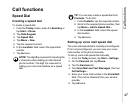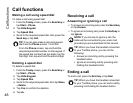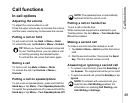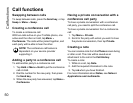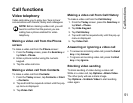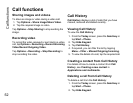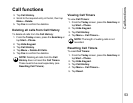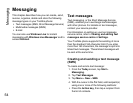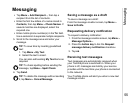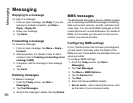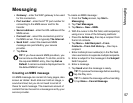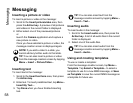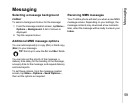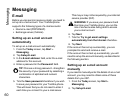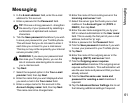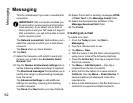Messaging
55
Messaging
•Tap Menu > Add Recipient..., then tap a
recipient from the list of contacts.
• Enter the first few letters of a name stored in
Contacts, then tap Menu > Check Names. If
several matches are displayed, select the
required one.
• Enter mobile phone number(s) in the To: field.
Use a semicolon to separate multiple recipients.
5. Scroll to the message area and enter your
message.
6. Tap Send.
Saving a message as a draft
To save a message as a draft:
From the message creation screen, tap Menu >
Save to Drafts.
Requesting delivery notification
To request a delivery notification:
1. From the message creation screen, tap Menu >
Message Options....
2. Press the Action key to tick the Request
message delivery notification checkbox.
3. Tap ok.
Receiving text messages
Text messages are automatically received when
your Toshiba phone is switched on. When your
phone is off, messages are held by your service
provider until the next time your phone is connected
to the network.
Your Toshiba phone will alert you when a new text
message arrives.
TIP: To save time by inserting predefined
text:
1. Tap Menu > My Text.
2. Select the text to insert.
You can also edit existing My Text items as
required.
TIP: To check spelling before sending the
message, tap Menu > Spell Check.
TIP: To delete the message without sending
it, tap Menu > Cancel Message.