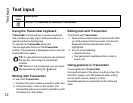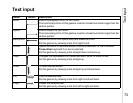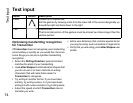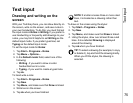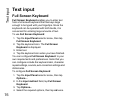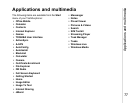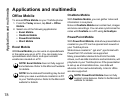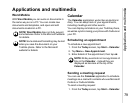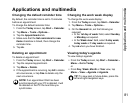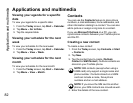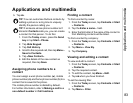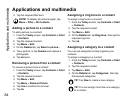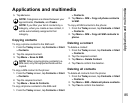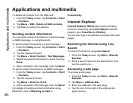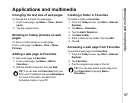Applications and multimedia
80
Applications and multimedia
2. Schedule a new appointment or open an
existing one.
3. Tap Menu > Edit.
4. If the appointment is recurring, tap All.
5. Tap the Attendees: field.
6. Tap Add Required Attendee... or Add
Optional Attendee... as required.
7. Tap the contact to invite.
8. Add more contacts if required.
9. Tap ok or Done when you have finished adding
attendees.
10. Tap ok.
11. Tap Yes to save the change and send the
meeting request to the attendees. The meeting
request will be sent to the attendees when you
next synchronise your Toshiba phone with your
PC.
Sending an appointment
You can send an appointment within an MMS
message.
To send an appointment:
1. From the Today screen, tap Start > Calendar.
2. Tap the required appointment.
3. Tap Menu > Send as vCalendar.
4. Add a recipient to the message, then tap Send.
Updating an appointment
To update an appointment:
1. From the Today screen, tap Start > Calendar.
2. Tap the required appointment.
3. Tap Menu > Edit.
4. If the appointment is recurring, tap All to edit all
occurrences, or tap One to edit only the next
occurrence.
5. Update the appointment details, then tap ok.
NOTE: When attendees accept the meeting
request, the meeting is automatically added
to their schedules. When their responses are
received, your calendar is updated.
n