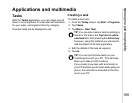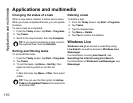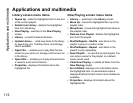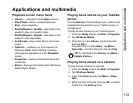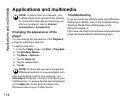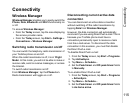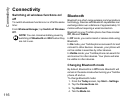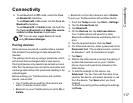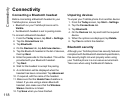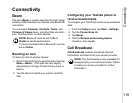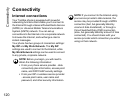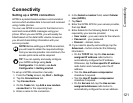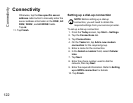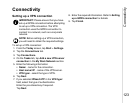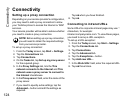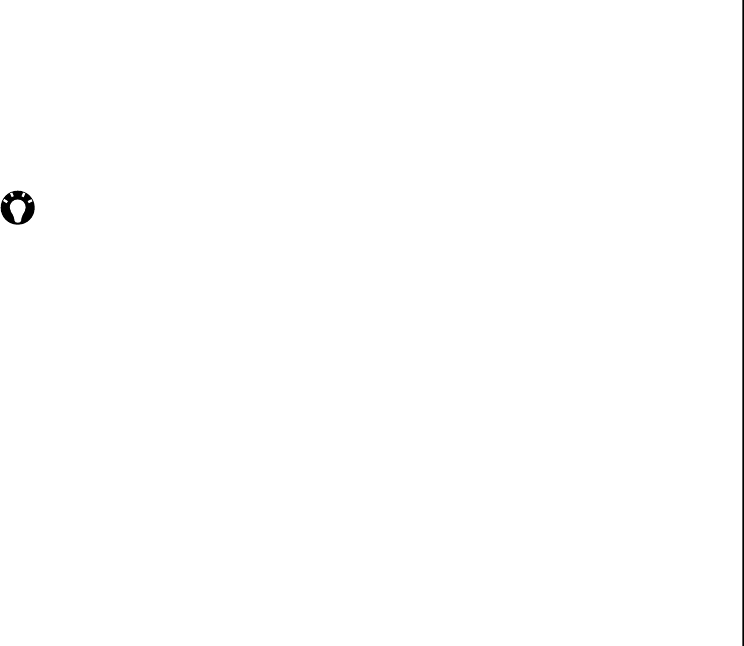
Connectivity
117
Connectivity
5. To set Bluetooth to Off mode, untick the Turn
on Bluetooth checkbox.
To set Bluetooth to On mode, tick the Turn on
Bluetooth checkbox.
To set Bluetooth to Visible mode, tick both the
the Turn on Bluetooth and Make this device
visible to other devices checkboxes.
Pairing devices
When devices are paired, a relationship is created
that enables the exchange of data between the
devices.
The pairing can be set up using a passcode, which
will ensure that exchanged data is kept secure.
Pairing of devices only needs to be carried out once.
After this, the devices can connect to each other and
exchange data without the passcode needing to be
entered again.
Before pairing your Toshiba phone with another
device, ensure that:
• Your Toshiba phone and the other device are
within 10 metres of each other.
• Bluetooth on your Toshiba phone is set to On or
Visible.
• Bluetooth on the other device is set to Visible.
To pair your Toshiba phone with another device:
1. From the Today screen, tap Start > Settings.
2. Tap the Connections tab.
3. Tap Bluetooth.
4. On the Devices tab, tap Add new device...
Your Toshiba phone will search for other
Bluetooth-enabled devices and display them in
a list.
5. Tap the required device, then tap Next.
6. For enhanced security, enter a passcode in the
Passcode: field. This is alphanumeric, and can
be between 1 and 16 characters in length.
7. Tap Next.
8. Wait for the other device to accept the pairing. If
a passcode has been set on your Toshiba
phone, then it will need to be entered on the
other device.
9. To edit the settings for the device, tap
Advanced. You can then edit the name to be
used for the device, and select services to use
from the device. Tap Save when you have
finished.
To finish the pairing without editing the settings,
tap Done.
TIP: You can also toggle Bluetooth mode
using Wireless Manager.