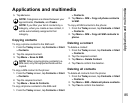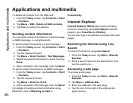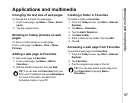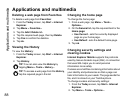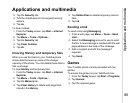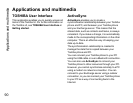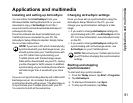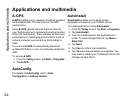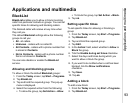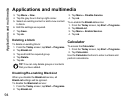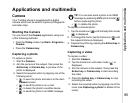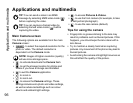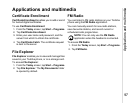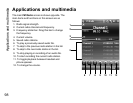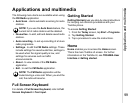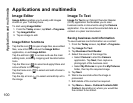Applications and multimedia
93
Applications and multimedia
BlackList
BlackList enables you to allow or block incoming
calls from particular contacts or groups. You can set
specific times for allowing and blocking callers.
The blocked caller will receive a busy tone when
they call you.
The default BlackList settings allow the following
groups to call you:
• All - all callers.
• Unknown - callers with no caller ID.
• All Contacts - callers with a phone number that
is stored in Contacts.
• Not in Contacts - callers with a phone number
that is not stored in Contacts.
You can also disable or enable the BlackList
service.
Allowing and blocking groups
To allow or block the default BlackList groups:
1. From the Today screen, tap Start > Programs.
2. Tap BlackList.
3. Tap and hold the required group. The pop-up
menu is displayed.
4. Select the required action from the following:
• To allow the group, tap Set Action > Allow.
• To block the group, tap Set Action > Block.
5. Tap ok.
Setting specific times
To set specific times for allowing or blocking a
group:
1. From the Today screen, tap Start > Programs.
2. Tap BlackList.
3. Tap and hold the required group.
4. Tap Edit.
5. In the Action: field, select whether to Allow or
Block the group.
6. Tick the Enable during set times checkbox.
7. Select the days and times during which you
want to allow or block the group.
8. If you want to be notified when a call has been
blocked, tick the Show notifications
checkbox.
9. Tap Save.
10. Tap ok.
Adding a block
To add a new block:
1. From the Today screen, tap Start > Programs.
2. Tap BlackList.