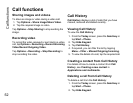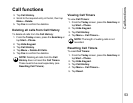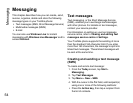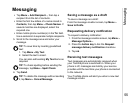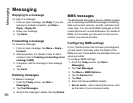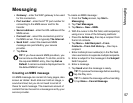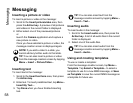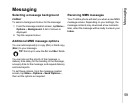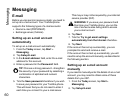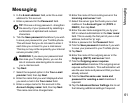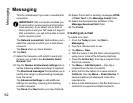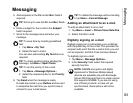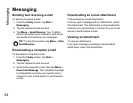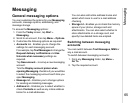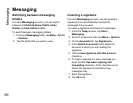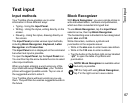Messaging
60
Messaging
E-mail
Before you can send or receive e-mails, you need to
set up an e-mail account. Your Toshiba phone
supports the following types of e-mail accounts:
• Internet e-mail (POP3/IMAP).
• Exchange server (Outlook).
Setting up an e-mail account
automatically
To set up an e-mail account automatically:
1. From the Today screen, tap Start >
Messaging.
2. Tap Setup E-mail.
3. In the E-mail address: field, enter the e-mail
address for this account.
4. Enter a password in the Password: field.
5. Tick the Save password checkbox if you wish
to save your password to your Toshiba phone.
This will mean that you do not need to enter it
each time you connect to your e-mail server.
This may or may not be required by your internet
service provider (ISP).
6. Tap Next.
7. Tick the Try to get email settings
automatically from the Internet checkbox.
8. Tap Next.
If the account has set up successfully, you are
prompted to send and receive e-mail.
If the account has not set up successfully, you will
need to set up the account manually, as described in
the following section.
Setting up an e-mail account
manually
If you need to manually enter the details of an e-mail
account, you may need to obtain some of these
details from your ISP.
1. From the Today screen, tap Start >
Messaging.
2. Tap Setup E-mail.
TIP: Choose a strong password - strengthen
the security of your password by selecting a
combination of alphabet and numeric
characters.
WARNING: If you save your password and
then lose your Toshiba phone, you run the
risk of someone else being able to access
your e-mail account.
!