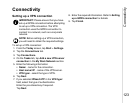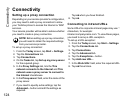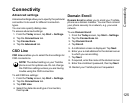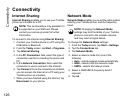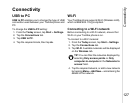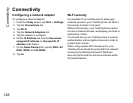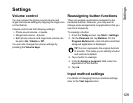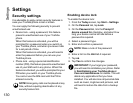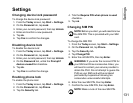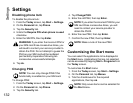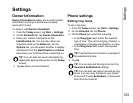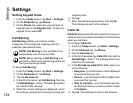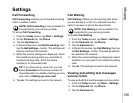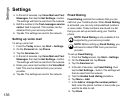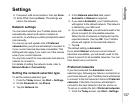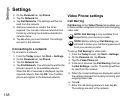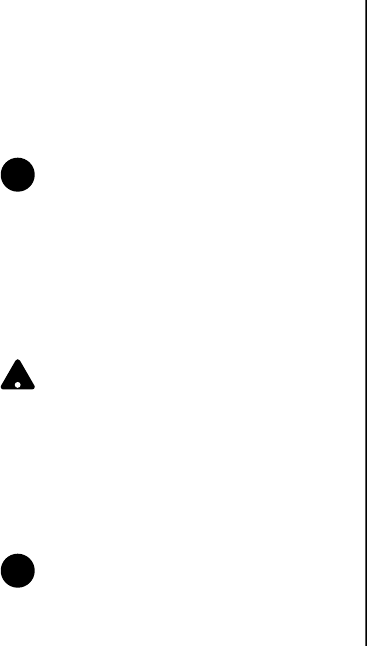
Settings
131
Settings
Changing device lock password
To change the device lock password:
1. From the Today screen, tap Start > Settings.
2. On the Personal tab, tap Lock.
3. Enter your current password, then tap Unlock.
4. Enter and confirm a new password.
5. Tap ok.
6. Tap Yes to confirm the changes.
Disabling device lock
To disable the device lock:
1. From the Today screen, tap Start > Settings.
2. On the Personal tab, tap Lock.
3. Enter your current password, then tap Unlock.
4. On the Password tab, untick the Prompt if
device unused for checkbox.
5. Tap ok.
6. Tap Yes to confirm the change.
Enabling phone lock
To enable the phone lock:
1. From the Today screen, tap Start > Settings.
2. On the Personal tab, tap Phone.
3. Tap the Security tab.
4. Tick the Require PIN when phone is used
checkbox.
5. Tap ok.
Changing SIM PIN
To change the SIM PIN:
1. From the Today screen, tap Start > Settings.
2. On the Personal tab, tap Phone.
3. Tap the Security tab.
4. Tap Change PIN.
5. Enter the old SIM PIN, then tap Enter.
6. Enter the new SIM PIN, then tap Enter.
7. Confirm the new SIM PIN, then tap Enter.
NOTE: Before you start, you will need to know
the SIM PIN. This is provided with your SIM
card.
WARNING: If you enter the incorrect PIN for
your SIM card three consecutive times, you
will need to contact your service provider to
obtain the PUK. Do not attempt to guess the
PUK as your SIM card will be rendered
permanently inoperative following ten
consecutive unsuccessful attempts.
NOTE: Make a note of the new SIM PIN.
n
!
n