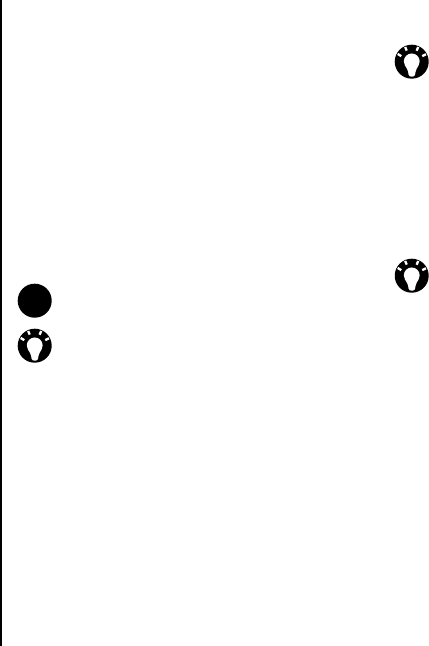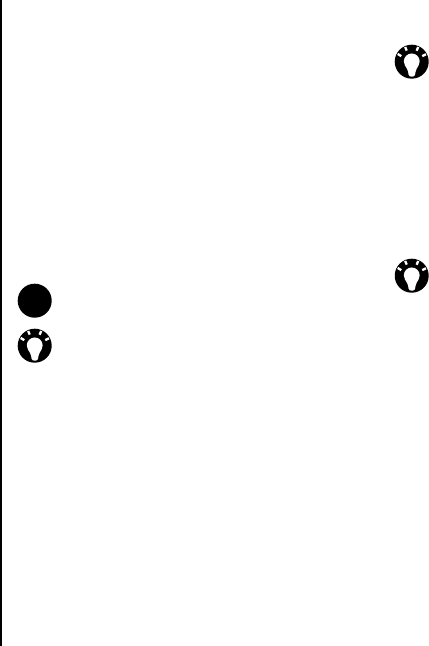
Messaging
58
Messaging
Inserting a picture or video
To insert a picture or video in the message:
1. Scroll to the Insert picture/video area, then
press the Action key. A preview of all pictures
and videos in the current folder is displayed.
2. Either select one of the previewed pictures
or
launch the Camera application and capture a
new picture or video.
Once you have selected a picture or video, the
message creation screen is displayed again.
Inserting text
To insert text in the message:
1. Scroll to the Insert text here area, then press
the Action key.
2. Enter text. To insert predefined text, tap Menu >
Insert My Text...
3. Tap Done when you have finished inserting
text.
Inserting audio
To insert audio in the message:
1. Scroll to the Insert audio area, then press the
Action key. A list of all audio files in the current
folder is displayed.
2. Select one of the audio files.
Using and creating templates
To use or create a template:
From the message creation screen, tap Menu >
Template. Tap Select a Template... to select a
template to use for a new MMS message, or Save
as Template to save the current MMS message as
a template for future use.
NOTE: If you add a video to a slide, you
cannot add any further audio to that slide.
TIP: You can also insert a picture or video
from the message creation screen by tapping
Menu > Insert > Picture/Video...
TIP: You can also insert text from the
message creation screen by tapping Menu >
Insert > Text...
TIP: You can also insert audio from the
message creation screen by tapping Menu >
Insert > Audio...