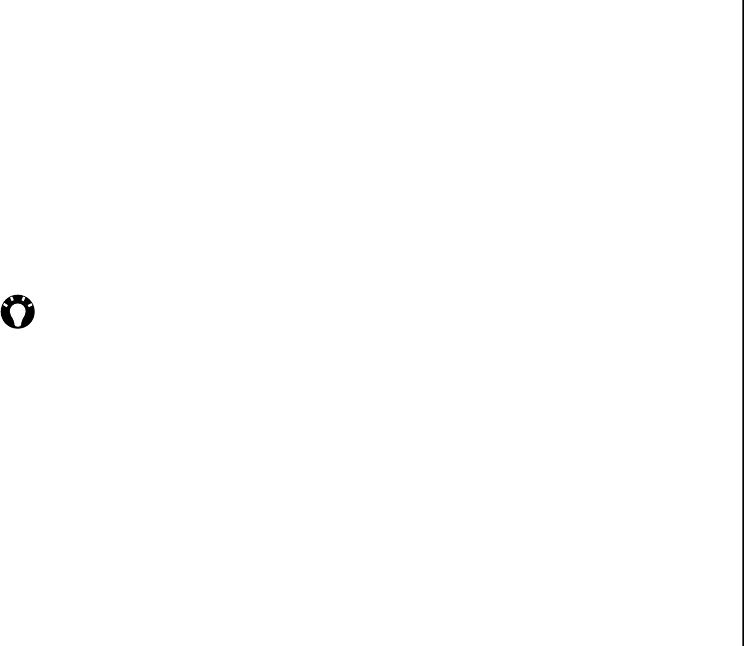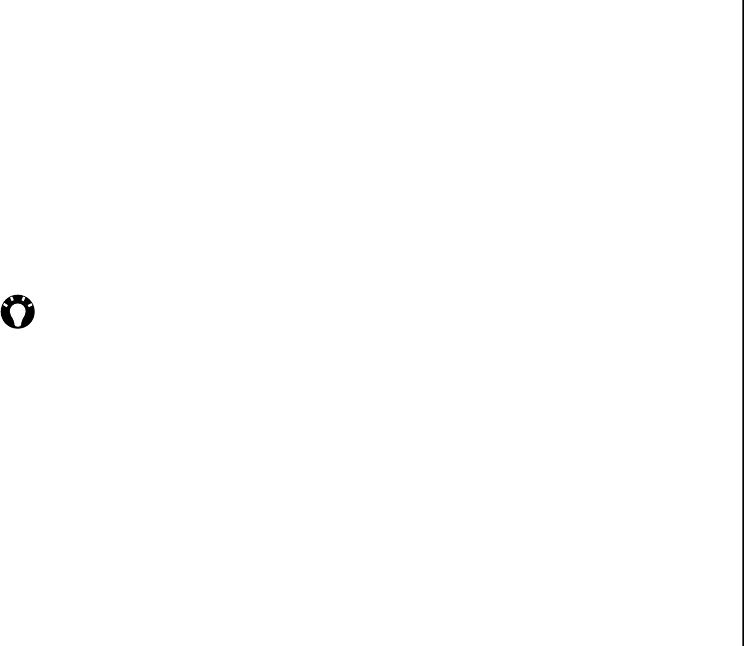
Messaging
59
Messaging
Selecting a message background
colour
To select a background colour for the message:
1. From the message creation screen, tap Menu >
Options > Background. A list of colours is
displayed.
2. Tap the required colour.
Additional MMS message options
You can add recipient(s) in copy (Cc:) or blind copy
(Bcc:) to your message.
You can also set the priority of the message, a
delivery time delay for the sending of the message,
an expiry time for the message, and request delivery
and read reports.
To set these options, from the message creation
screen, tap Menu > Options > Send Options...,
then set the options as required.
Receiving MMS messages
Your Toshiba phone will alert you when a new MMS
message arrives. Depending on your settings, the
message contents may download a few moments
later, when the message will be ready to view in your
Inbox.
TIP: Scroll up to view the Cc: and Bcc: fields.