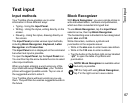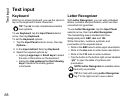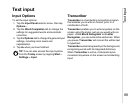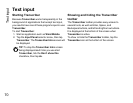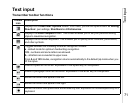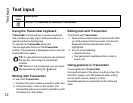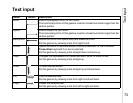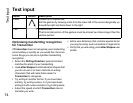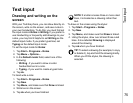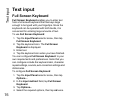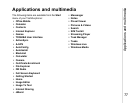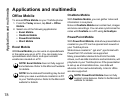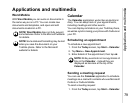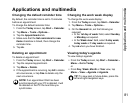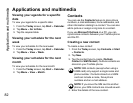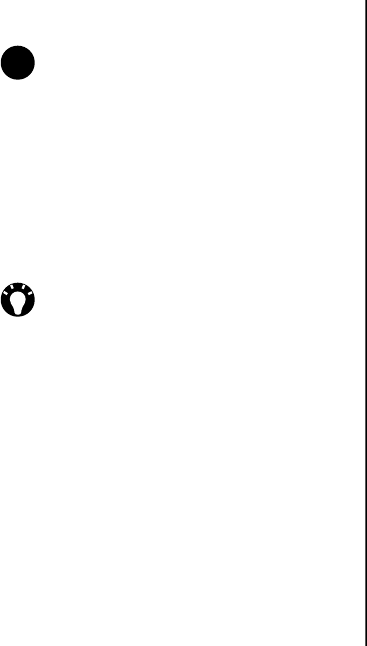
Text input
75
Text input
Drawing and writing on the
screen
With your Toshiba phone, you can draw directly on
the screen, write on the screen, and save notes in
your own handwriting. To do this, you must first set
the input mode in Notes to Writing. If you prefer to
use handwriting or frequently add drawings to your
notes, you may find it helpful to set Writing as the
default input mode. If you prefer typed text, set
Typing as the default input mode.
To set the input mode for Notes:
1. Tap Start > Programs > Notes.
2. Tap Menu > Options...
3. In the Default mode: field, select one of the
following:
• Writing - if you want to draw or enter
handwritten text in a note.
• Typing - if you want to create a typed note.
4. Tap ok.
To hand write a note:
1. Tap Start > Programs > Notes.
2. Tap New.
3. Tap Menu, and make sure that Draw is ticked.
4. Write text on the screen.
5. Tap ok when you have finished.
To draw on the screen using the stylus:
1. Tap Start > Programs > Notes.
2. Tap New.
3. Tap Menu, and make sure that Draw is ticked.
4. Using the stylus, draw over at least three ruled
lines. A box labelled Drawing is displayed
around the drawing.
5. Tap ok when you have finished.
NOTE: If a letter crosses three or more ruled
lines, it is treated as a drawing rather than
text.
TIP: To select a drawing (for example, to copy
or delete it), tap and hold the drawing briefly.
When you lift the stylus, the drawing is
selected.
n