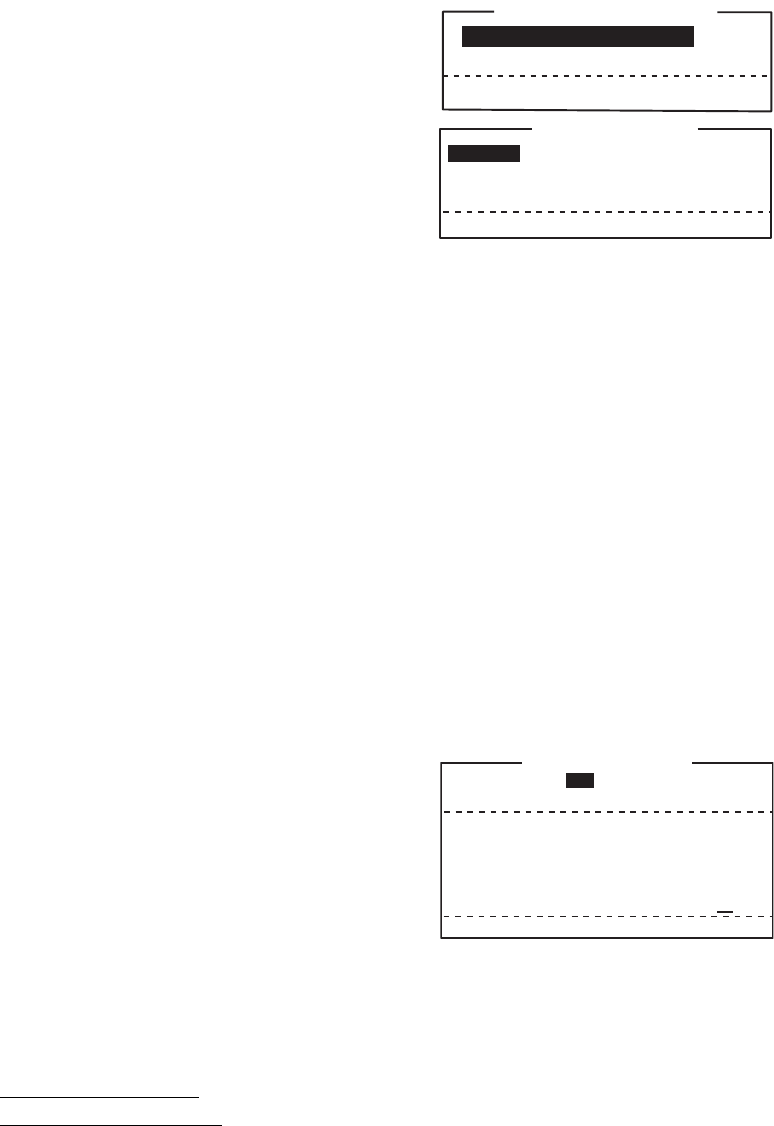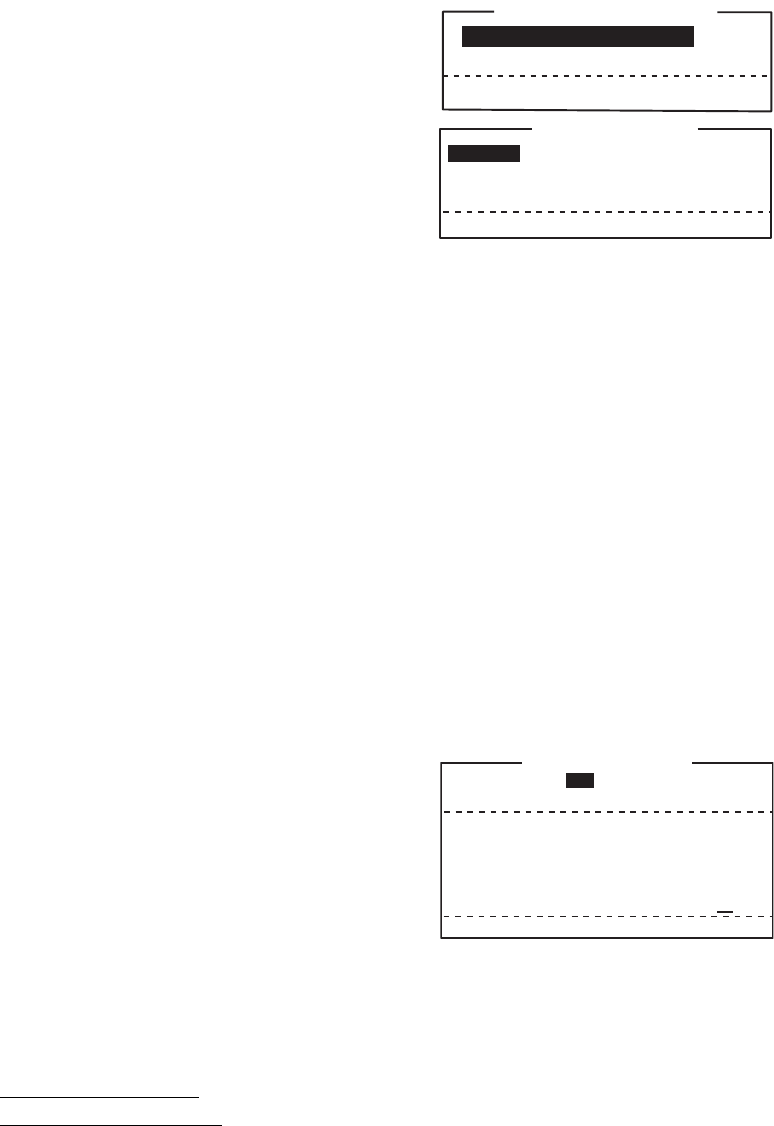
8. NBDP PREPARATIONS
8-9
3. Press the ↓ key to select [Window Color]
then press the Enter key.
4. With [Window Color Setup] selected,
press the Enter key.
5. Press the ← or → key to select the item to
change: [BASE WINDOW], [BACK
SCROLL], [EDIT 1-2], [FUNCTION], [SUB
MENU 1-3], [MESSAGE].
6. Press the ↓ key to select [Fore Color].
7. Press the ← or → key to select color: [L-WHITE], [BLACK], [BLUE], [GREEN],
[CYAN], [RED], [MAGENTA], [BROWN], [WHITE], [GRAY], [L-BLUE], [L-
GREEN], [L-CYAN], [L-RED], [L-MAGENTA], [YELLOW].
8. Press the ↓ key to select [Back Color].
9. Press the ← or → key to select color.
10. Press the ↑ key to select [Window].
11. Repeat the steps 4 to 9 to set other colors.
12. Press the Enter key followed by the Esc key.
8.6.2 IB-585
1. Press the function key F6 to open the [System] menu.
2. Press the → key to select [Change].
3. Press the ↓ key to select [Window Color]
then press the Enter key to open the [Win-
dow Color Change] window.
4. Press the ← or → key to select [1], [2] or [3].
The selected preset color is reflected on the
[Window Color Change] window.
5. Press the Enter key to reflect the selected
preset color on the screen.
If you want to reset or change the preset settings, do the following:
1. Select [1], [2] or [3] then press the ↓ key.
2. To reset the settings
, press the Enter key with [Load Default] selected.
To change the settings
, press the ↓ key. Go to step 3.
3. Press the ← or → key to select an option in [Window] and press the ↓ key.
4. Press the ← or → key to select a color in [Fore Color] and press the ↓ key.
5. Press the ← or → key to select a color in [Back Color] and press the ↓ key.
Note: You cannot select the same color between [Fore Color] and [Back Color].
6. [Brightness] shows the current brightness setting for the LCD. To increase the
brightness, press the F7 key while pressing and holding the Alt key. To decrease
the brightness, press the F6 key while pressing and holding the Alt key. The
changed brightness setting is underlined.
7. To confirm the selections, press the Enter key. To cancel the selections, press the
Esc key. The window closes.
Window Color Change
Window Color Setup
Default Color
To Change: ENTER To quit: ESC
Window Color Setup
Window : [BASE WINDOW ]
Fore Color : [L-WHITE ]
Back Color : [BLUE ]
To Change: ENTER To Change Value: L<=>R
Window Color Change
Select Preset 1 2 3
Load Default
Edit Color
Window [ BASE WINDOW ]
Fore Color [ BLACK ]
Back Color [ WHITE ]
Brightness 0 1 2 3 4 5 6 7 8 9 10
To Change: ENTER To Change Value: L<=>R