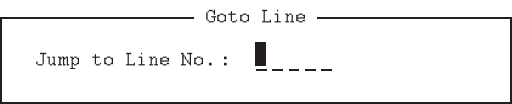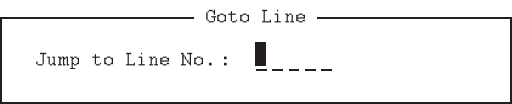
9. NBDP FILE OPERATIONS
9-6
3. Press the ↓ key to select [Replace with] then type a new word.
4. Press the → key.
5. Press the ↑ or ↓ key to select [Forward] or [Backward] to search the file in a for-
ward or backward direction respectively from the cursor position.
6. Press the → key.
7. Press the ↑ or ↓ key to select whether you want to be queried or not each time the
word is found.
[Query]: Stop at each occurrence of the word to answer yes or no for replacement.
[All]: Replace every occurrence of the word without confirmation.
8. Press the Enter key to start the replacement.
9.4.6 Goto line
The [Goto Line] feature places the cursor at the head of a line desired.
1. Press the function key F2 then the 0 key. The [Goto Line] window appears.
2. Key in a line number then press the Enter key. The cursor shifts to the head of the
line selected.
9.4.7 Goto top, Goto bottom
You can easily go to the top or bottom line of a file. Press the function key F2 then the
8 key to go to the top line; press the function key F2 then the 9 key to go to the bottom
line. Note that this feature can also be executed on the editor screen by pressing the
Home or End key.
9.5 How to Open Files
Two working areas (called working area 1 and working area 2) are provided to which
you can load a file, and one file can be displayed on the LCD.
9.5.1 Open a file
1. Insert the floppy disk or the SD card which contains the file to open.
2. Press the function key F1 to open the [File] menu.