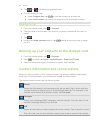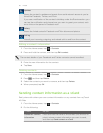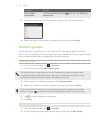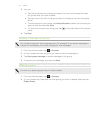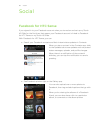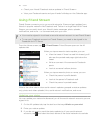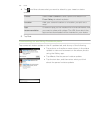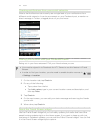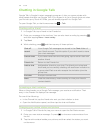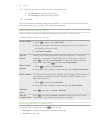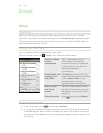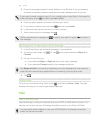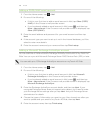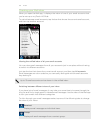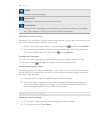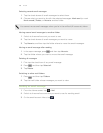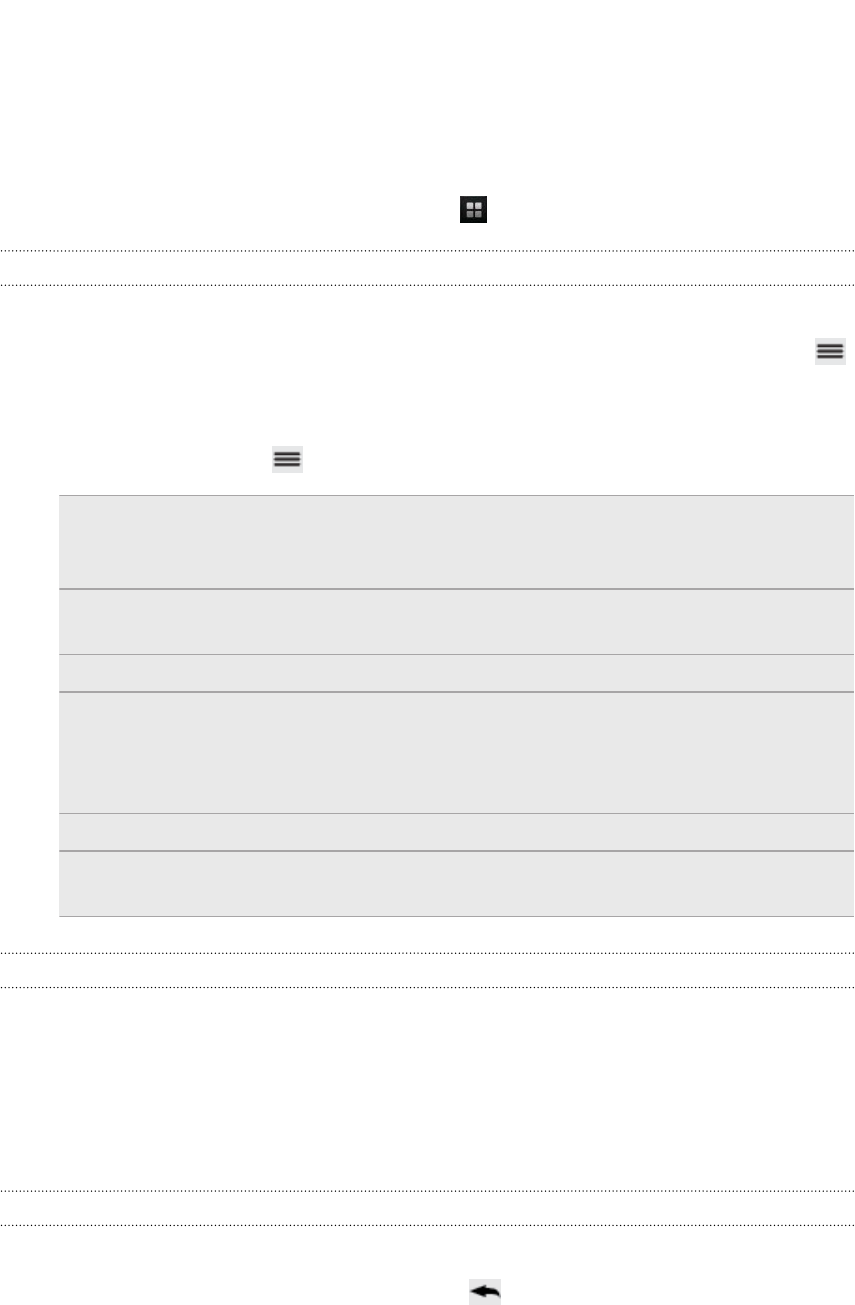
Chatting in Google Talk
Google Talk is Google’s instant messaging program. It lets you communicate with
other people that also use Google Talk. If you signed in to your Google Account when
you first set up myTouch 4G Slide, you are already signed in to Google Talk.
To open Google Talk, on the Home screen tap > Talk.
Chatting with a friend
1. In Google Talk, tap a friend in the Friends list.
2. Enter your message in the text box. You can also insert a smiley by pressing ,
and then tapping More > Insert smiley.
3. Tap Send.
4. While chatting, press and then tap any of these options:
Chat off
record
Your Google Talk messages are stored in the Chats folder of
your Gmail account. Tap this option if you don’t want to store
your chat messages.
Switch chats If you have more than one chat going, tap to switch chat with
another friend.
Friends list Return to the Friends list.
Add to chat Add another friend to your chat. The friend you invited and
the friend you're currently chatting will receive an invitation to
a group chat. Each one who accepts the invitation joins the
group chat.
End chat End your current chat.
More Clear the chat history, insert a smiley or view your friend’s
contact details.
Accepting a chat invitation
When a friend sends you a Google Talk message, you receive a notification. Their
entry in the Friends list displays the message.
Do one of the following:
§ In the Friends list, tap the friend who sent you the invitation to chat.
§ Open the Notifications panel, and then tap the chat notification.
Changing your online status and picture
1. In Google Talk's Friends list, tap your name to open the Set Status screen.
2. Enter your new status message. Or press to choose a custom status from
the list.
3. Tap the online status beside your picture, and then select the status you want
on the menu.
102 Social