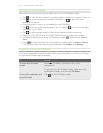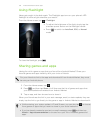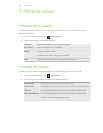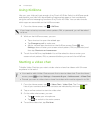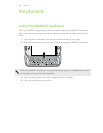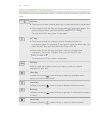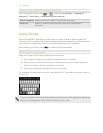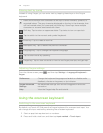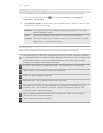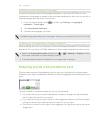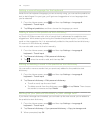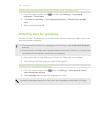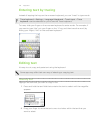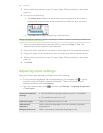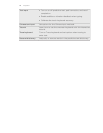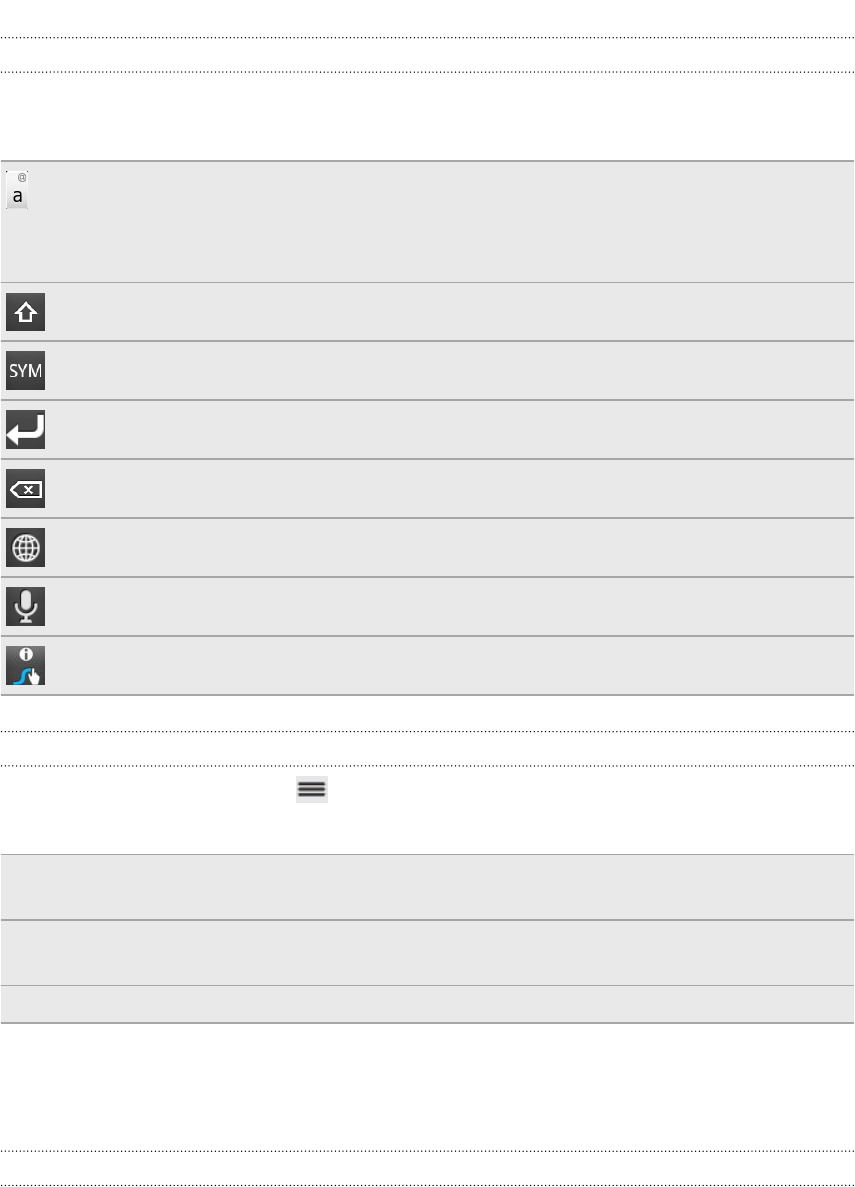
Entering text by typing
Instead of using Swype, you can enter text by tapping these keys on the Swype
keyboard:
Press and hold keys with characters at the top to enter numbers, symbols, or
accented letters. The gray character displayed on the key is the character that
will be inserted when you press and hold that key. Some keys have multiple
characters or accents associated with them.
Shift key. Tap to enter an uppercase letter. Tap twice to turn on caps lock.
Tap to switch to the numeric and symbol keyboard.
Enter key. Tap to create a new line.
Backspace key. Tap to delete the previous character.
Language key. Tap to change the keyboard language.
Tap to enter words by speaking.
Swype key. Tap to view a tutorial on how to use Swype, see tips, and get help.
Adjusting Swype settings
From the Home screen, press , and then tap Settings > Language & keyboard >
Swype.
Preferences Change the keyboard language and enable or disable audio
feedback, vibrate on keypress, or tip indicator.
Swype Advanced
Settings
Set advanced settings such as word suggestion and auto-
correction.
Help View the Swype help file and tutorial.
Using the onscreen keyboard
Switching to the onscreen keyboard
By default, myTouch 4G Slide uses the Swype keyboard for onscreen text input. You
can change the input method by selecting the onscreen keyboard.
1. Start an app that requires text or numbers.
2. Press and hold a text box, and then tap Input method > Touch Input.
142 Keyboard