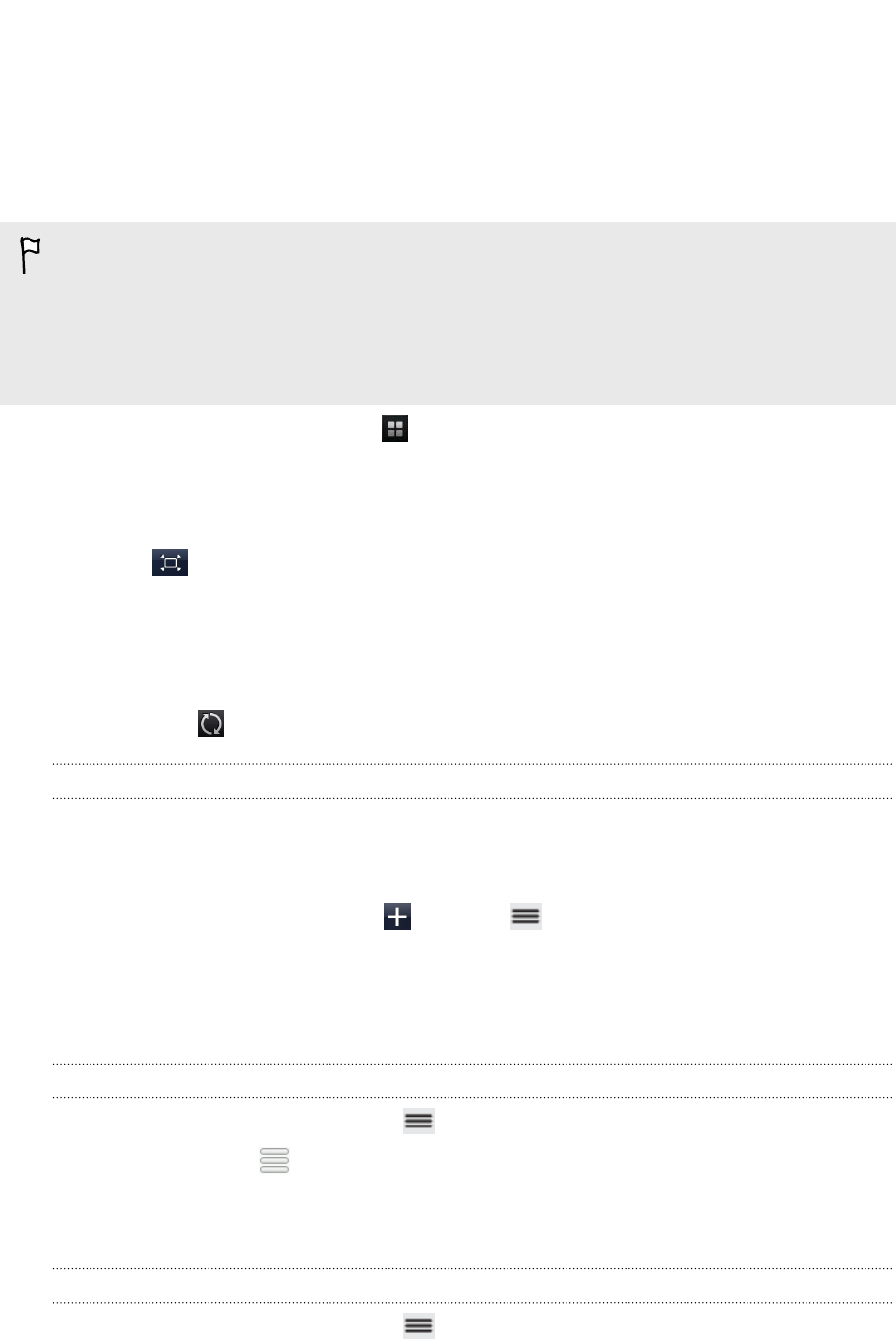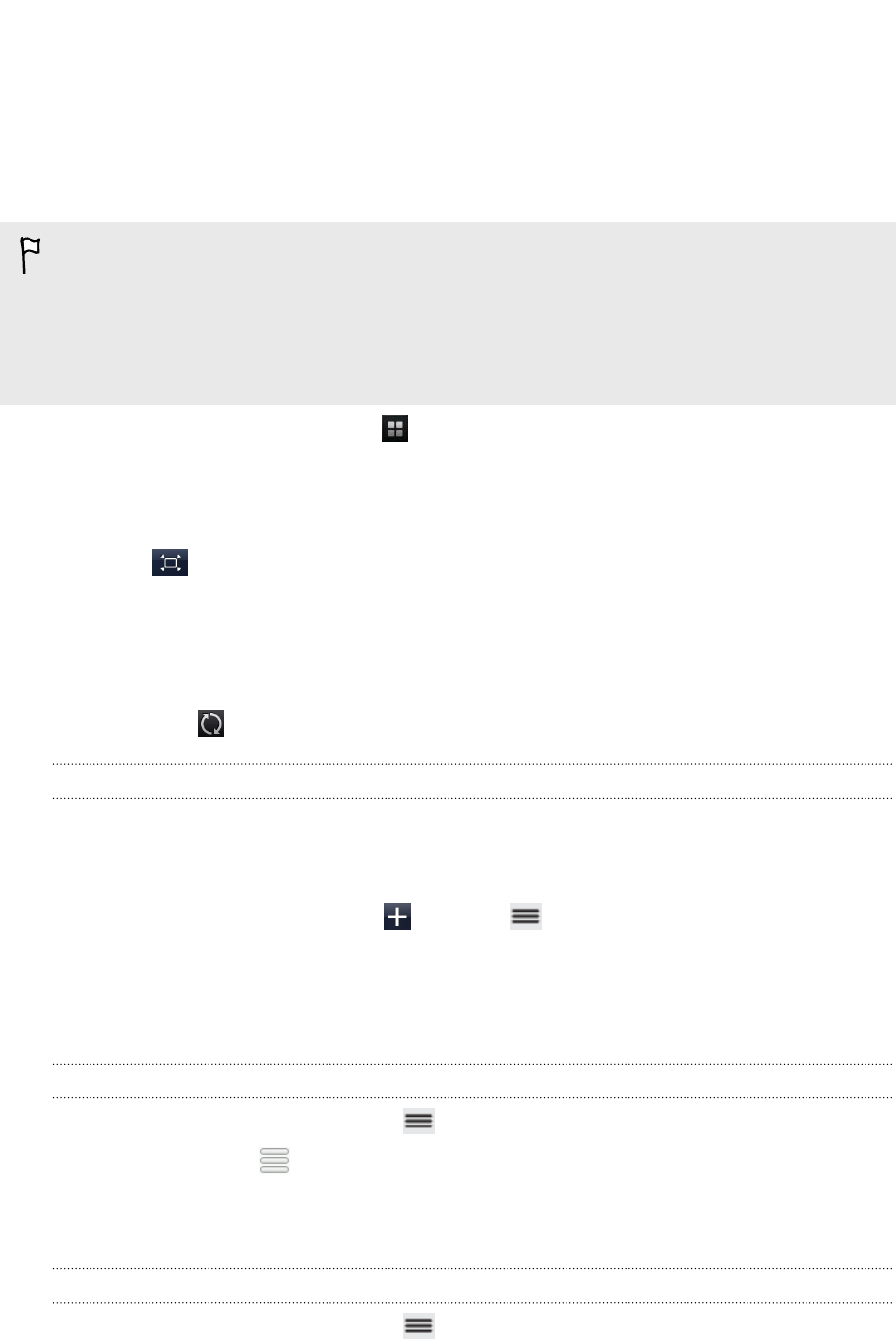
Checking Weather
Use the Weather app and widget to check the current weather and weather forecasts
for the next few days. In addition to your current location, you can view weather
forecasts for other cities around the globe. Your settings in the Weather app also
control the weather information that is shown in the Clock and Calendar.
For myTouch 4G Slide to detect your current location and display your local
weather in the Weather app and widget as well as in Clock and Calendar:
§ You need to connect to the Internet.
§ Location services must be enabled. If you didn't enable it when you first set up
myTouch 4G Slide, you can do so in Settings > Location.
1. From the Home screen, tap > Weather.
You'll see a full screen animation of your current weather and weather
information such as the temperature, approximate time of sunset, and more.
Swipe your finger up or down the screen to check the weather in other cities.
2. Tap to view more information. You can check weather forecasts for the
current day and the upcoming days.
3. While viewing forecasts, you can:
§ Swipe your finger up or down the screen to check the weather in other
cities.
§ Tap to update the weather information at any time.
Adding a city to the Weather screen
Add more cities to the Weather screen so you can instantly check the weather
forecasts in these cities. In addition to your current location, the Weather screen can
display up to fifteen cities.
1. On the Weather screen, tap . Or press and then tap Add.
2. Enter the location you want to add. As you type, the list is filtered to show the
possible locations based on the letters you entered.
3. Tap the desired city to select it.
Changing the order of cities on the Weather screen
1. On the Weather screen, press and then tap Edit.
2. Press and hold at the end of the item you want to move. When the row is
highlighted, drag it to its new position, then release.
3. Tap Done.
Deleting cities from the Weather screen
1. On the Weather screen, press and then tap Edit.
2. Select the cities you want to remove and then tap Done.
130 Android Market and other apps