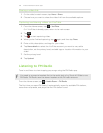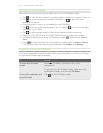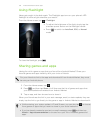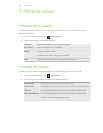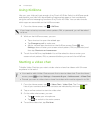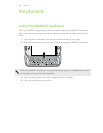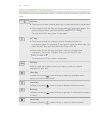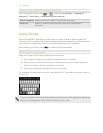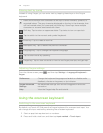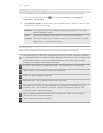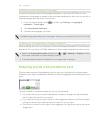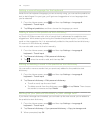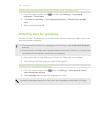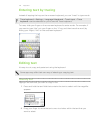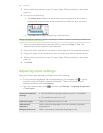Adjusting the QWERTY keyboard settings
From the Home screen, press or , and then tap Settings > Language &
keyboard > Touch Input > Hardware keyboard settings.
Default keyboard Select the default QWERTY keyboard language.
Prediction Select to enable predictive text when using the QWERTY
keyboard.
Using Swype
When the QWERTY keyboard is closed and you start an app or select a field that
requires text or numbers, the Swype
®
keyboard becomes available. You can enter text
by sliding on or tapping the keys on the Swype keyboard, or by speaking.
After entering your text, press to close the Swype keyboard.
Entering text using Swype
Slide your finger on the Swype keyboard to enter text.
1. Start an app or select a text field that requires text or numbers.
2. Briefly press and hold the first letter of the word you want to enter, and then
slide your finger to the other letters of the word.
3. When you've reached the last letter, lift your finger.
For example, to enter the word "the", press and hold "t", and then slide your finger to
"h" and "e".
If you've entered a word that Swype doesn't recognize, word suggestions appear at
the top of the keyboard. Tap a word to enter it to your text.
141 Keyboard