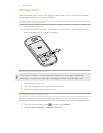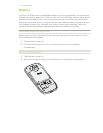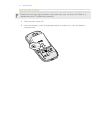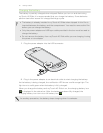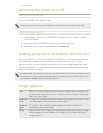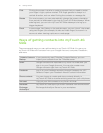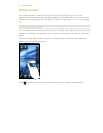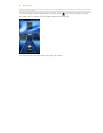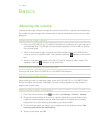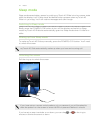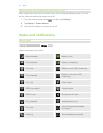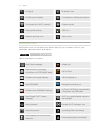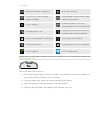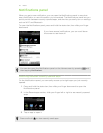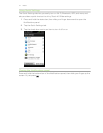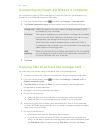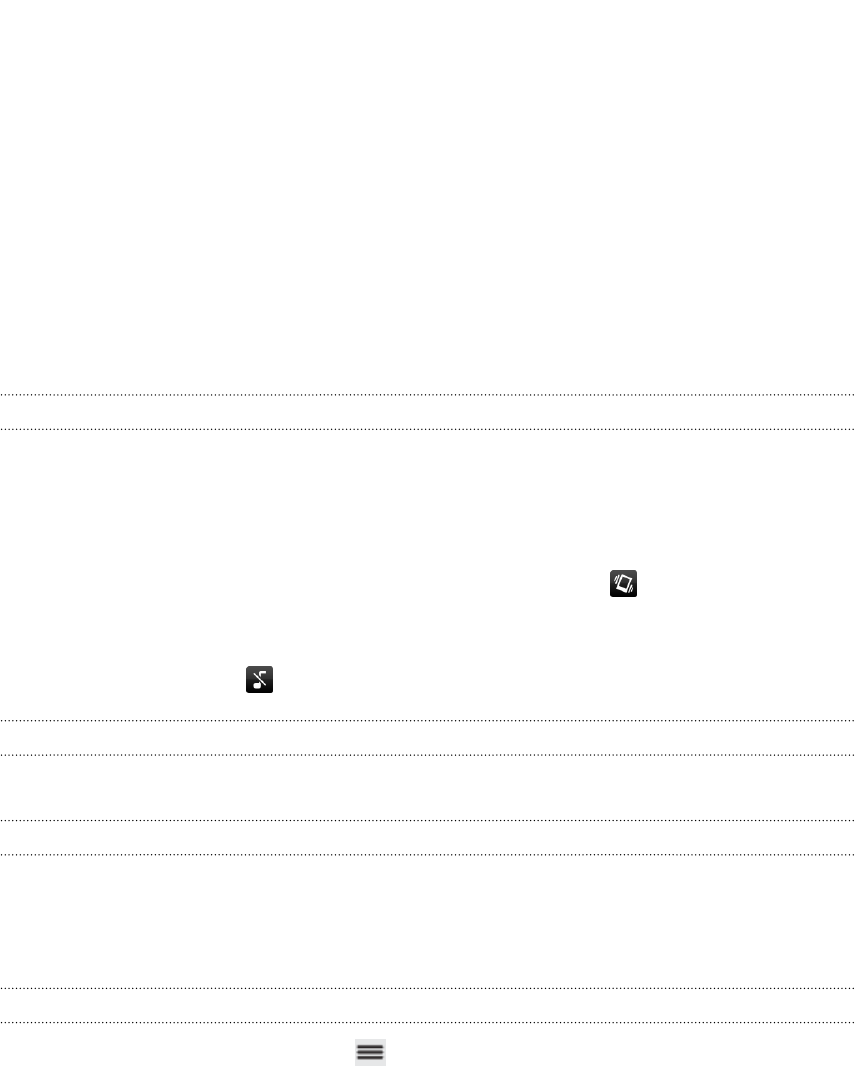
Basics
Adjusting the volume
Adjusting the ringer volume changes the volume level of the ringtone, while adjusting
the media volume changes the volume level of sound notifications and music or video
playback.
Adjusting the ringer volume
§ Press the VOLUME UP or VOLUME DOWN button to adjust the ringer volume to
your desired level. The Ringer volume window appears on the screen to display
the volume levels.
§ While in the lowest ringer volume level (Silent mode), press VOLUME DOWN
once to switch to Vibrate mode. The vibrate mode icon appears in the status
bar.
§ While in Vibrate mode, press VOLUME UP once to switch to silent mode. The
speaker mute icon displays in the status bar.
Adjusting the earpiece volume for calls
During a call, press the VOLUME UP or VOLUME DOWN button.
Adjusting the media volume
When playing music or watching video, press the VOLUME UP or VOLUME DOWN
button to adjust the volume. The Media volume window appears on the screen to
display the volume level.
Adjusting the volume via settings
1. From the Home screen, press , and then tap Settings > Sound > Volume.
2. Drag the volume sliders to the left or right to adjust the volume levels of the
ringtone, media playback, alarms, and notifications. A sample tone is briefly
played with the volume being adjusted as you drag a slider.
3. If you want the same volume for your ringtone and notifications, select Use
incoming call volume for notifications.
4. When you’re done, tap OK.
21 Basics