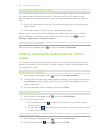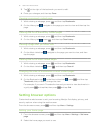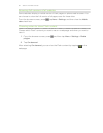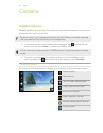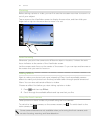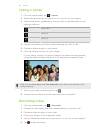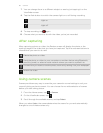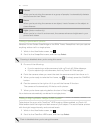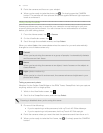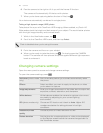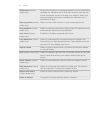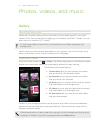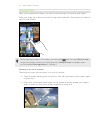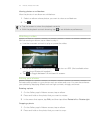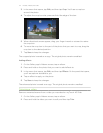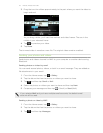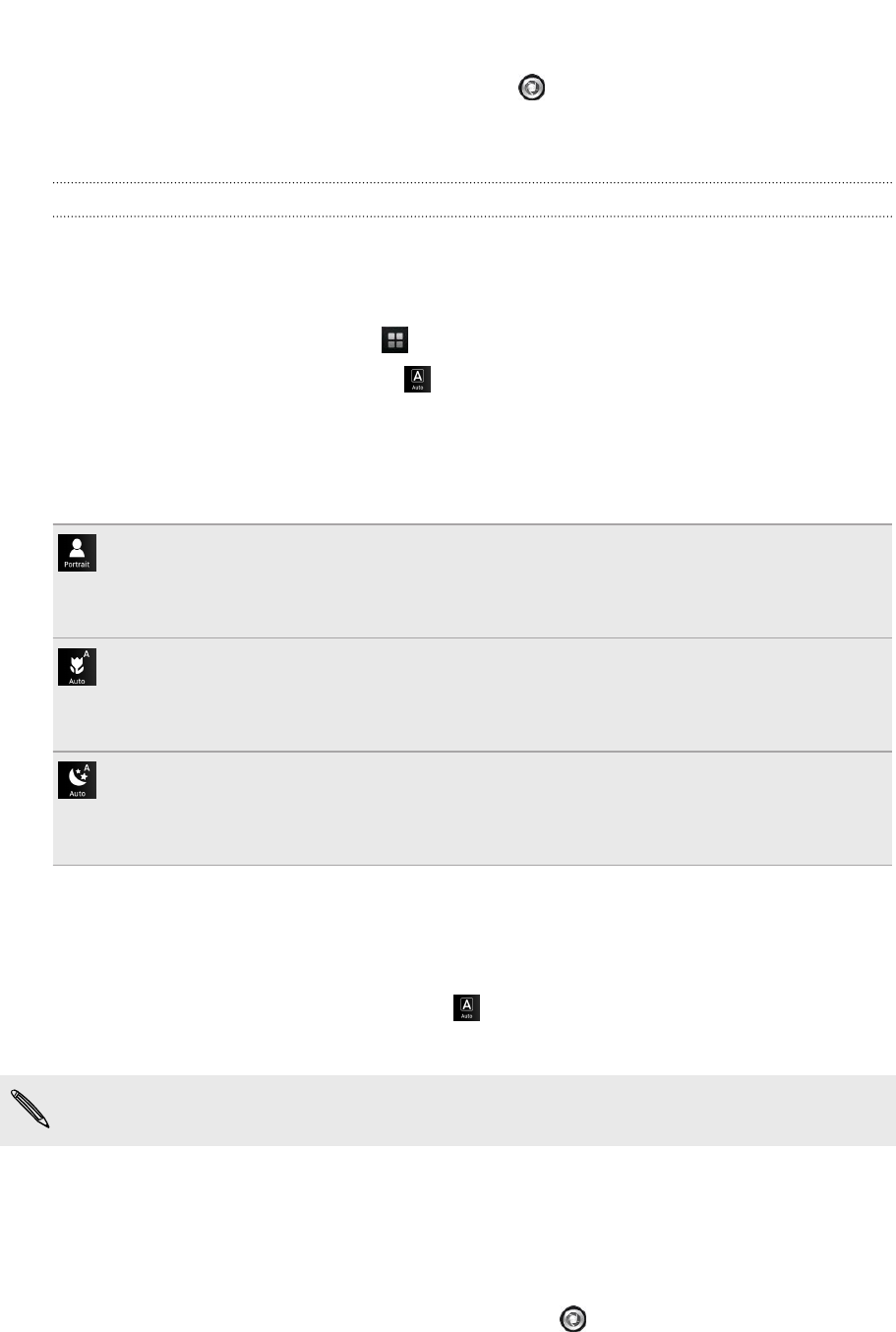
3. Point the camera and focus on your subject.
4. When you're ready to take the photo, tap . Or simply press the CAMERA
button. The camera will then process the photo against different light exposure
levels to enhance it.
Using camera scenes
Scenes provide an easy way to override your camera’s normal settings to suit your
current lighting and environment. You can choose from a wide selection of scenes
before you start taking photos.
1. From the Home screen, tap > Camera.
2. On the Viewfinder screen, tap .
3. Scroll through the available scenes, and tap Select.
When you select Auto, the camera determines the scene for you and automatically
changes to one of these scenes only:
Portrait
When you're pointing the camera at a group of people, it automatically detects
and focuses on their faces.
Macro
When you're pointing the camera at an object, it auto focuses on the object at
close distance.
Night (photo mode only)
When you're in a low-lit environment, the camera enhances brightness in your
photos and videos.
Taking a panoramic photo
Whether it’s the Golden Gate Bridge or the Eiffel Tower, SweepShot
™
lets you capture
anything wide or tall in a single photo.
1. While in the Viewfinder screen, tap .
2. Scroll to the SweepShot scene, and then tap Select.
Zooming is disabled when you're using this scene.
3.
Do one of the following:
§ If you're capturing a wide panorama, hold myTouch 4G Slide sideways.
§ If you're capturing a tall panorama, hold myTouch 4G Slide upright.
4. Point the camera where you want the start the panorama and then focus on it.
5. When you're ready to take the first frame, tap . Or simply press the CAMERA
button.
68 Camera