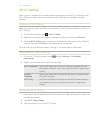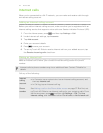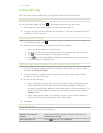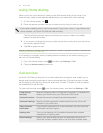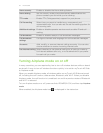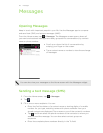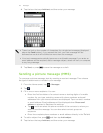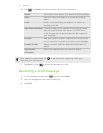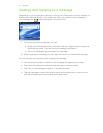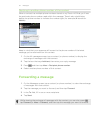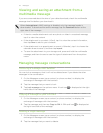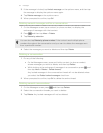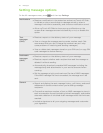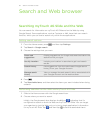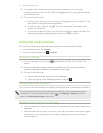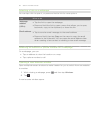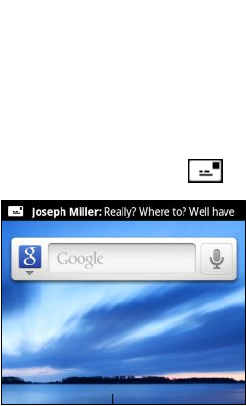
Viewing and replying to a message
Depending on your notification settings, myTouch 4G Slide plays a sound, vibrates, or
displays the message briefly in the status bar when you receive a new message. A
new message icon is also displayed in the status bar.
1. To open and read the message, you can:
§ Press and hold the status bar, and then slide your finger down to open the
Notifications panel. Then tap the new message notification.
§ Go to the Messages app and open the message.
2. While reading the message, you can reply with a text or multimedia message.
You can also do the following while reading the message:
§ Call the phone number contained in the message by tapping the number.
§ Tap the email address contained in the message to send an email.
§ Tap a link in the message to open it in the web browser.
§ Tap the message to open the options menu and choose what you want to do
with the message (such as forward, share, and more).
51 Messages