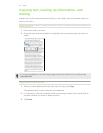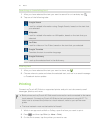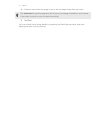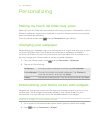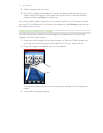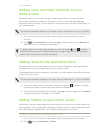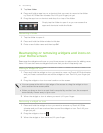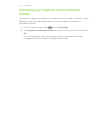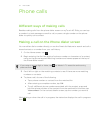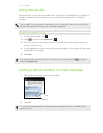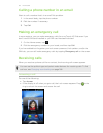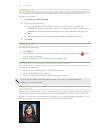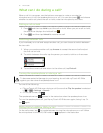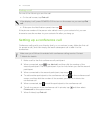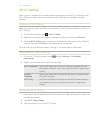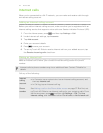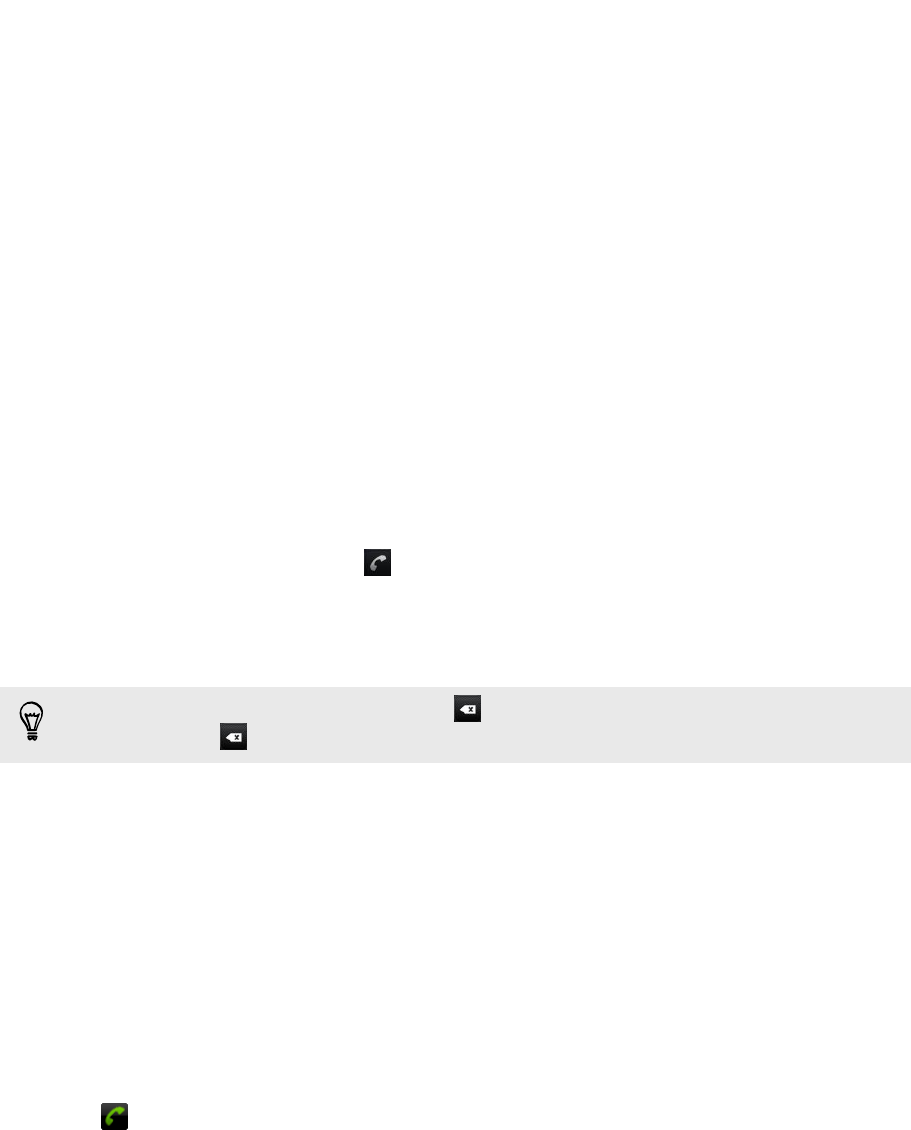
Phone calls
Different ways of making calls
Besides making calls from the phone dialer screen on myTouch 4G Slide, you can tap
a number in a text message or email to call, or press a single number on the phone
dialer to quickly call a contact.
Making a call on the Phone dialer screen
You can either dial a number directly, or use the Smart dial feature to search and call a
stored contact or a number from your call history.
1. On the Home screen, tap .
2. Begin entering the first few digits of a phone number or characters of a contact
name on the phone keypad. Matching numbers and names appear at the top of
the Phone dialer screen.
If you enter a wrong digit or letter, tap to delete it. To erase the entire entry,
press and hold .
3. Scroll left or right on the matching contacts to see if there are more matching
numbers or contacts.
4. To place a call, do one of the following:
§ Tap a phone number or contact from the matched list.
§ After entering a complete number, tap Call.
§ To call a different phone number associated with the contact, press and
hold the phone number of the contact from the matched list and then tap
View contact. On the contact details screen, tap the number you want to
call.
While dialing or when the call is in progress, the status bar displays the call in progress
icon .
37 Phone calls