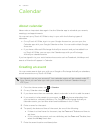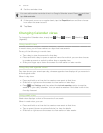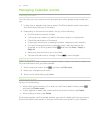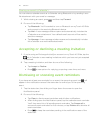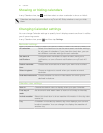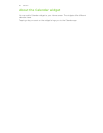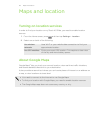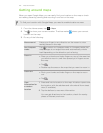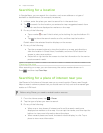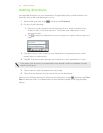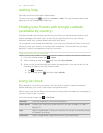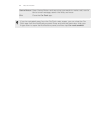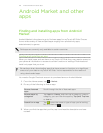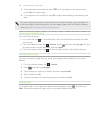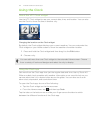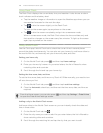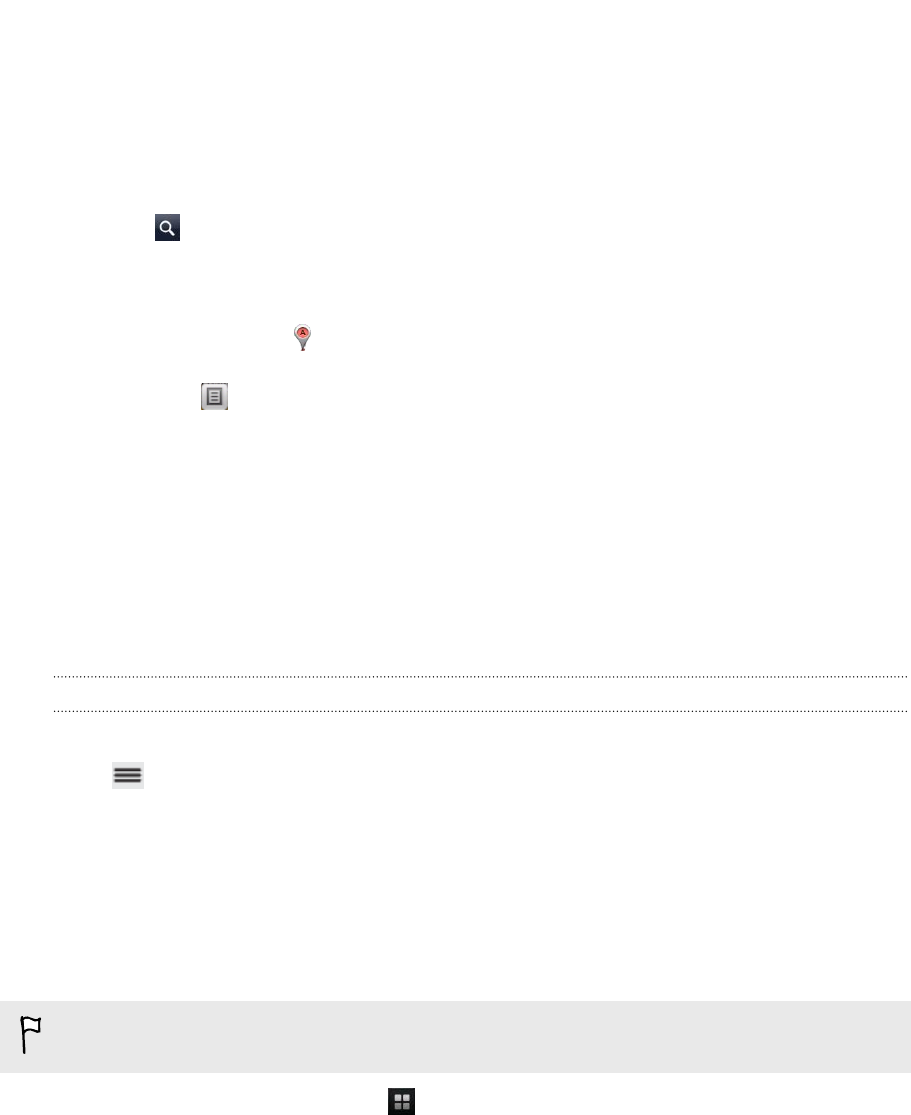
Searching for a location
In Google Maps, you can search for a location, such as an address or a type of
business or establishment (for example, museums).
1. In Maps, enter the place you want to search for in the search box.
2. Tap to search for the location you entered or tap a suggested search item.
The search results are displayed as markers on the map.
3. Do any of the following:
§ Tap a marker to see if that is what you’re looking for, tap the balloon if it
is.
§ Tap to show the search results as a list, and then tap the location.
Details about the selected location displays on the screen.
4. Do any of the following:
§ Tap the onscreen buttons to view the location on a map, get directions,
view the location in Street View, if available, and more. Scroll down the
screen to view more options.
§ Swipe left or right across the screen to view the information for the next or
previous search result.
Clearing the map
After searching on a map, you can clear away the various markers drawn on it.
Press , and then tap Clear Map.
Searching for a place of interest near you
Use Places to find places of interest near your current location. Places uses Google
Maps to search common places that you would want to find, such as the nearest gas
station or ATM kiosk.
Before using Places, you need to enable location sources.
1. From the Home screen, tap > Places.
2. Tap the type of place you want to search.
3. Do any of the following:
§ When one or two places of interest are found, the search results are
displayed as markers on the map. You can tap the marker, and then tap the
balloon to view more information about the place.
§ When several places are found, the search results display in a list. Tap a
place to view more information.
121 Maps and location