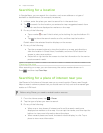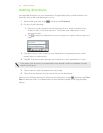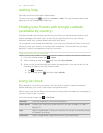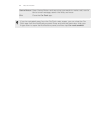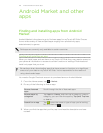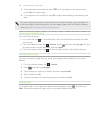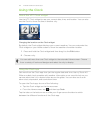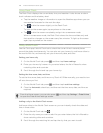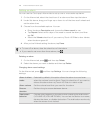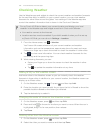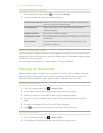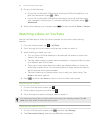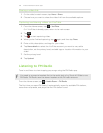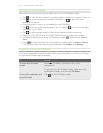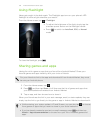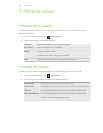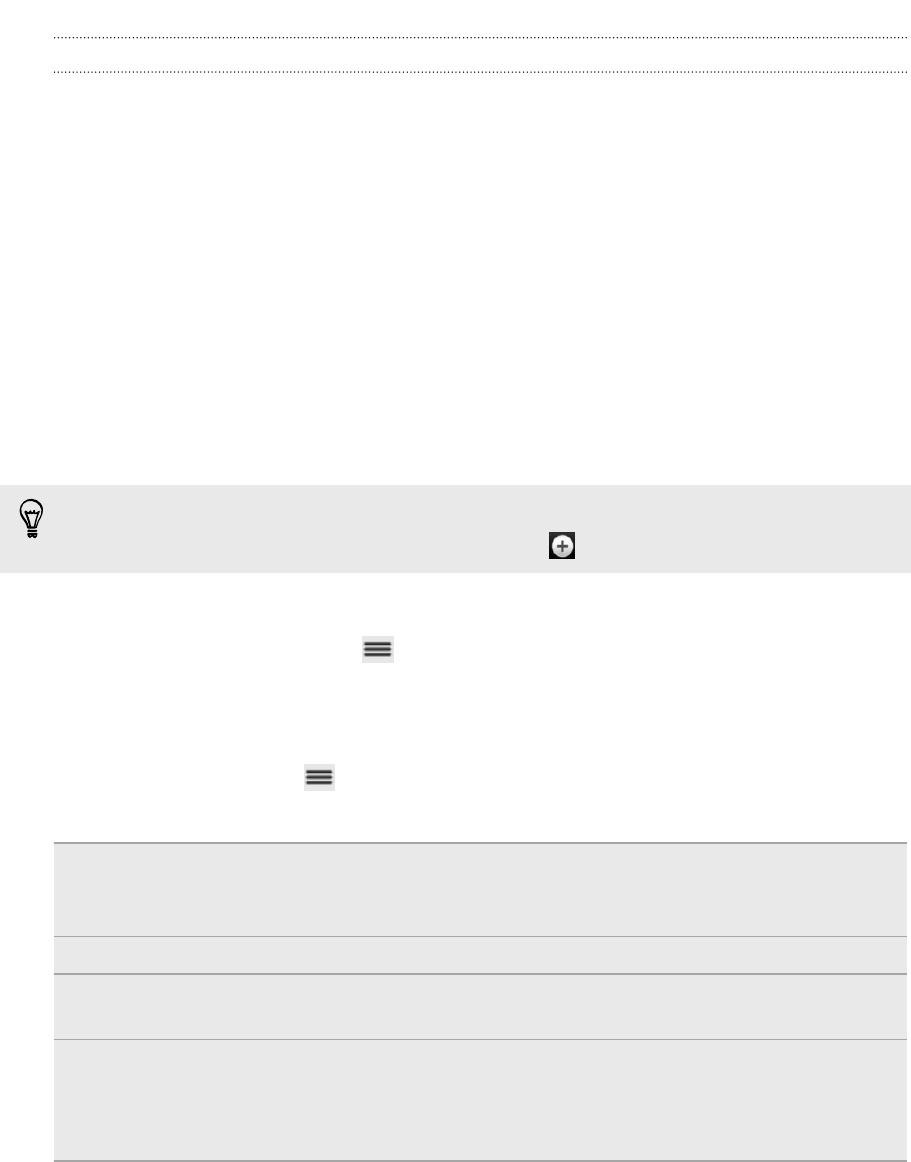
Setting an alarm
You can use the Clock app's Alarms tab to set up one or more wake-up alarms.
1. On the Alarms tab, select the check box of an alarm and then tap that alarm.
2. Under Set alarms, drag your finger up or down to roll the time scroll wheels and
set the alarm time.
3. Choose from the available options. You can:
§ Enter the alarm Description and choose the Alarm sound to use.
§ Tap Repeat. Select which days of the week to sound the alarm, and then
tap OK.
§ Select the Vibrate check box if you want myTouch 4G Slide to also vibrate
when the alarm goes off.
4. After you've finished setting the alarm, tap Done.
§ To turn off an alarm, clear the check box of that alarm.
§ If you need to set more than three alarms, tap .
Deleting an alarm
1. On the Alarms tab, press and then tap Delete.
2. Select the alarms you want to delete and then tap Delete.
Changing alarm sound settings
On the Alarms tab, press and then tap Settings. You can change the following
settings:
Alarm in silent
mode
Selected by default, this option allows the alarm to sound even
when the volume is set to silent. Clear this check box if you want to
silence the alarm when myTouch 4G Slide is in silent mode.
Alarm volume Set the volume level that you want for the alarm.
Snooze
duration
Set how long to snooze between alarms.
Side button
behavior
Choose what happens to the alarm when pressing the side button
(VOLUME UP/VOLUME DOWN). You can set the button to snooze,
dismiss the alarm, or disable the button. The side button works only
when the screen is not locked.
129 Android Market and other apps