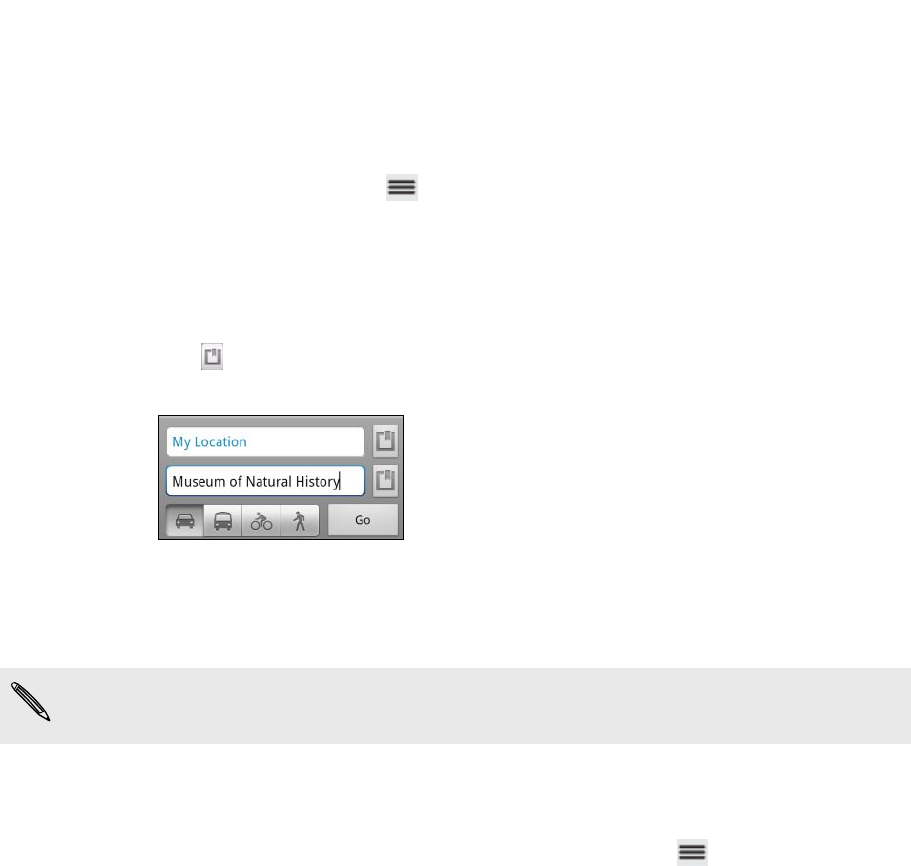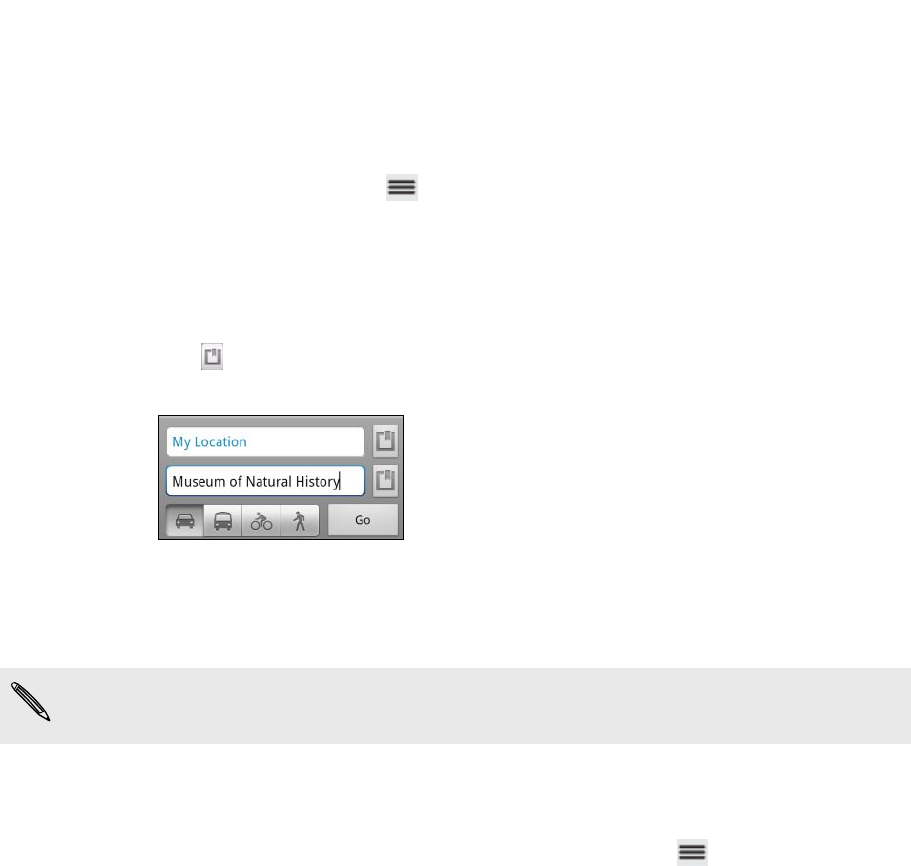
Getting directions
Get detailed directions to your destination. Google Maps can provide directions for
travel by foot, public transportation, or car.
1. While viewing a map, press , and then tap Directions.
2. Do any of the following:
§ Use your current location as the starting point, or enter a location from
where to start in the first text box. Then enter your destination in the
second text box.
§ Tap to select an address from your contacts or a point that you tap on a
map.
3. Choose how you want to get to your destination by tapping the car, public
transit, bike, or walk button.
4. Tap Go. The next screen displays the directions to your destination in a list.
If the place you’ve set as your destination has several locations available, choose
which one to go to.
5. Tap an item to view the directions on the map.
6. Tap the arrow buttons on the map to follow the directions.
When you’re finished viewing or following the directions, press and then tap Clear
Map to reset the map. Your destination is automatically saved in the Google Maps
history.
122 Maps and location