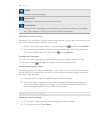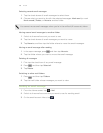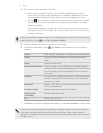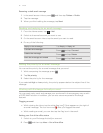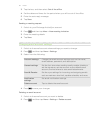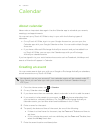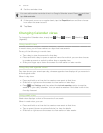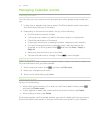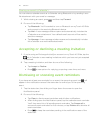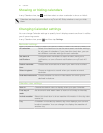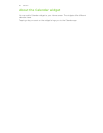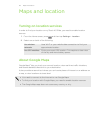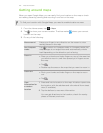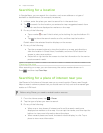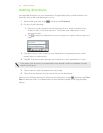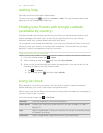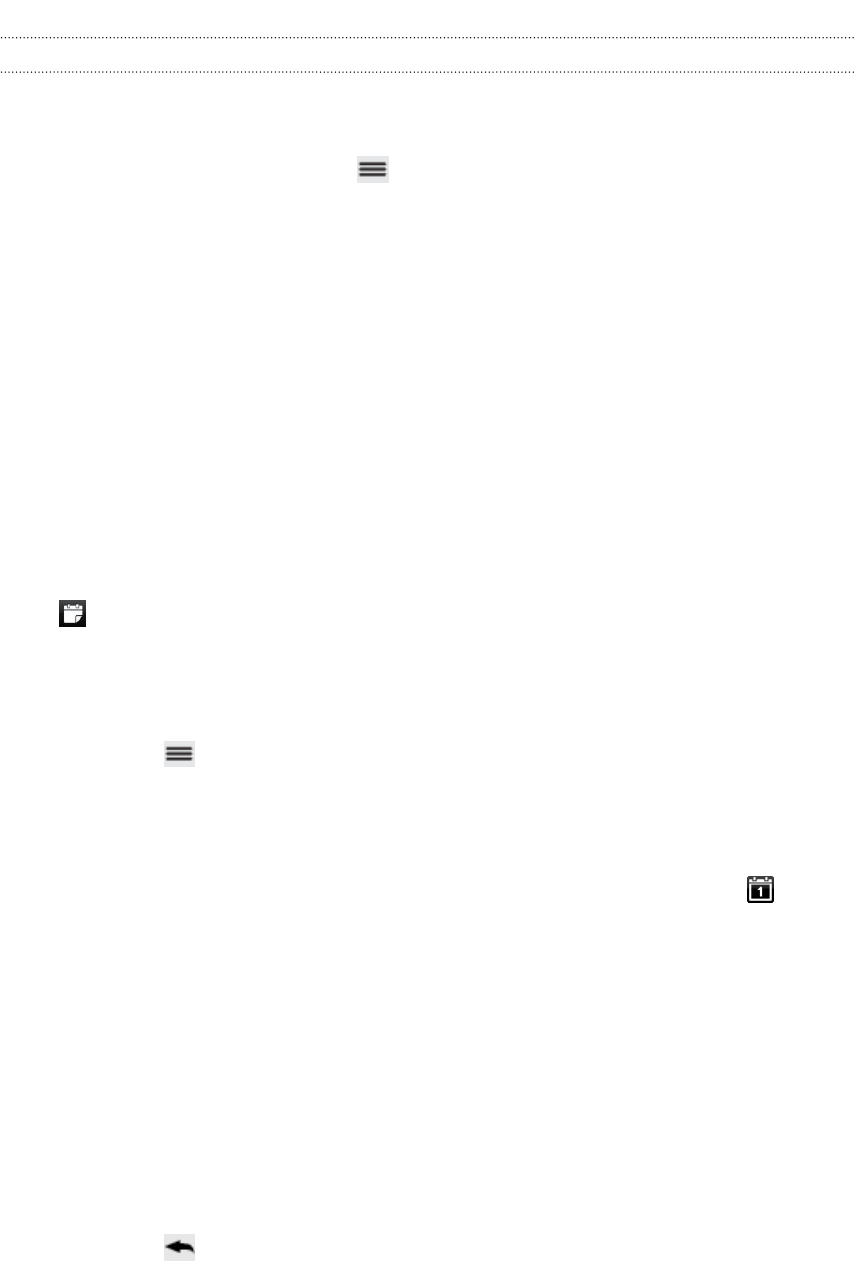
Sharing an event (vCalendar)
You can share a calendar event as a vCalendar using Bluetooth or by sending it as a
file attachment with your email or message.
1. While viewing an event, press , and then tap Forward.
2. Do one of the following:
§ Tap Bluetooth. You’ll be asked to turn on Bluetooth on myTouch 4G Slide
and connect to the receiving Bluetooth device.
§ Tap Mail. A new message window opens and automatically includes the
vCalendar as an attachment. Your default email account will be used to
send the message.
§ Tap Message. A new message window opens and automatically includes
the vCalendar as a multimedia attachment.
Accepting or declining a meeting invitation
1. If you're using an Exchange ActiveSync account on myTouch 4G Slide, tap the
tab in Calendar to see meeting invitations which you have not yet accepted
or declined.
2. Tap a meeting invitation, and then do one of the following:
§ Tap Accept or Decline.
§ Press to see options for replying, proposing a new time, and more.
Dismissing or snoozing event reminders
If you have set at least one reminder for an event, the upcoming event icon
will
appear in the notifications area of the status bar to remind you of the upcoming
event.
1. Tap the status bar, then slide your finger down the screen to open the
Notifications panel.
2. Do one of the following:
§ Tap Clear to dismiss event reminders and all other notifications.
§ After sliding open the Notifications panel, tap the calendar event reminder.
You’ll then see a list of all pending event reminders. Tap Snooze all to
snooze all event reminders for five minutes, or tap Dismiss all to dismiss all
event reminders.
§ Press to keep the reminders pending in the notifications area of the
status bar.
116 Calendar