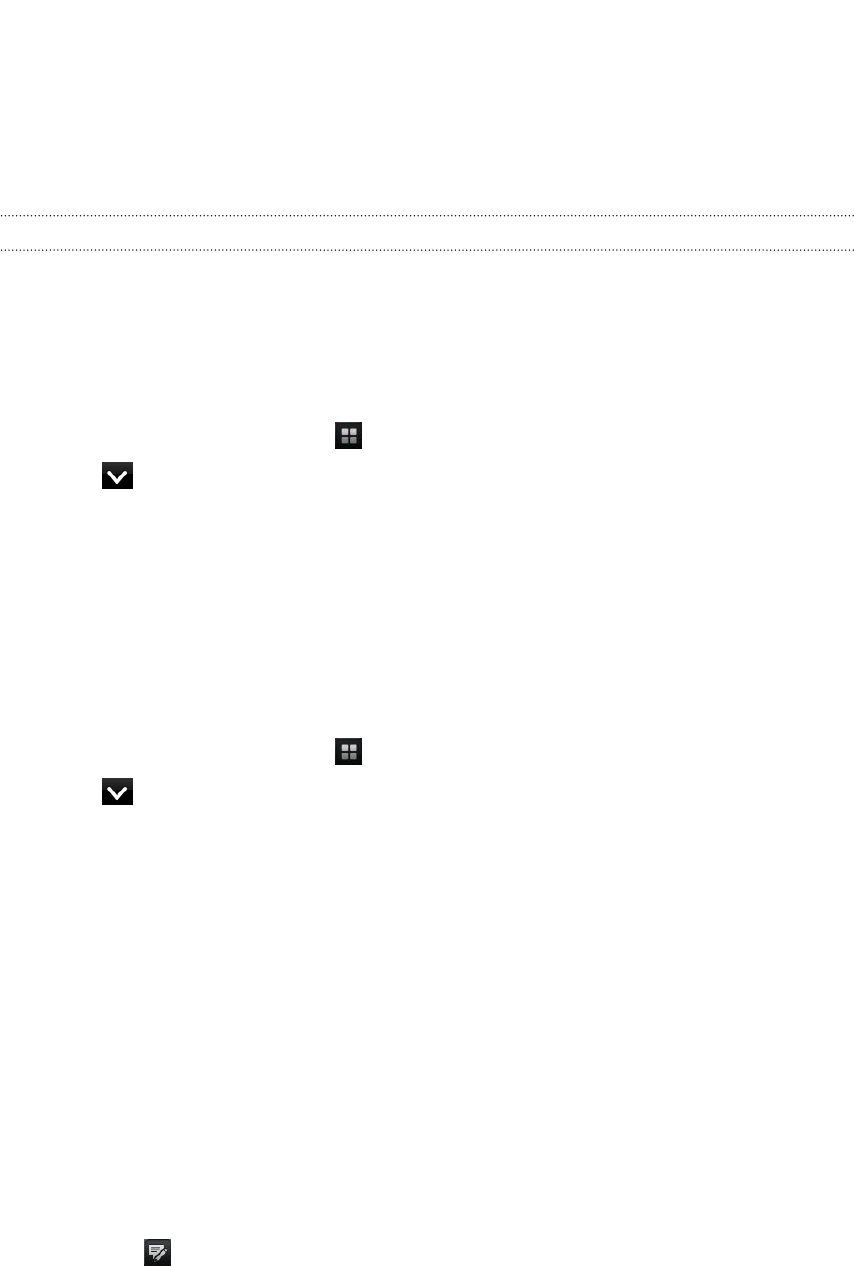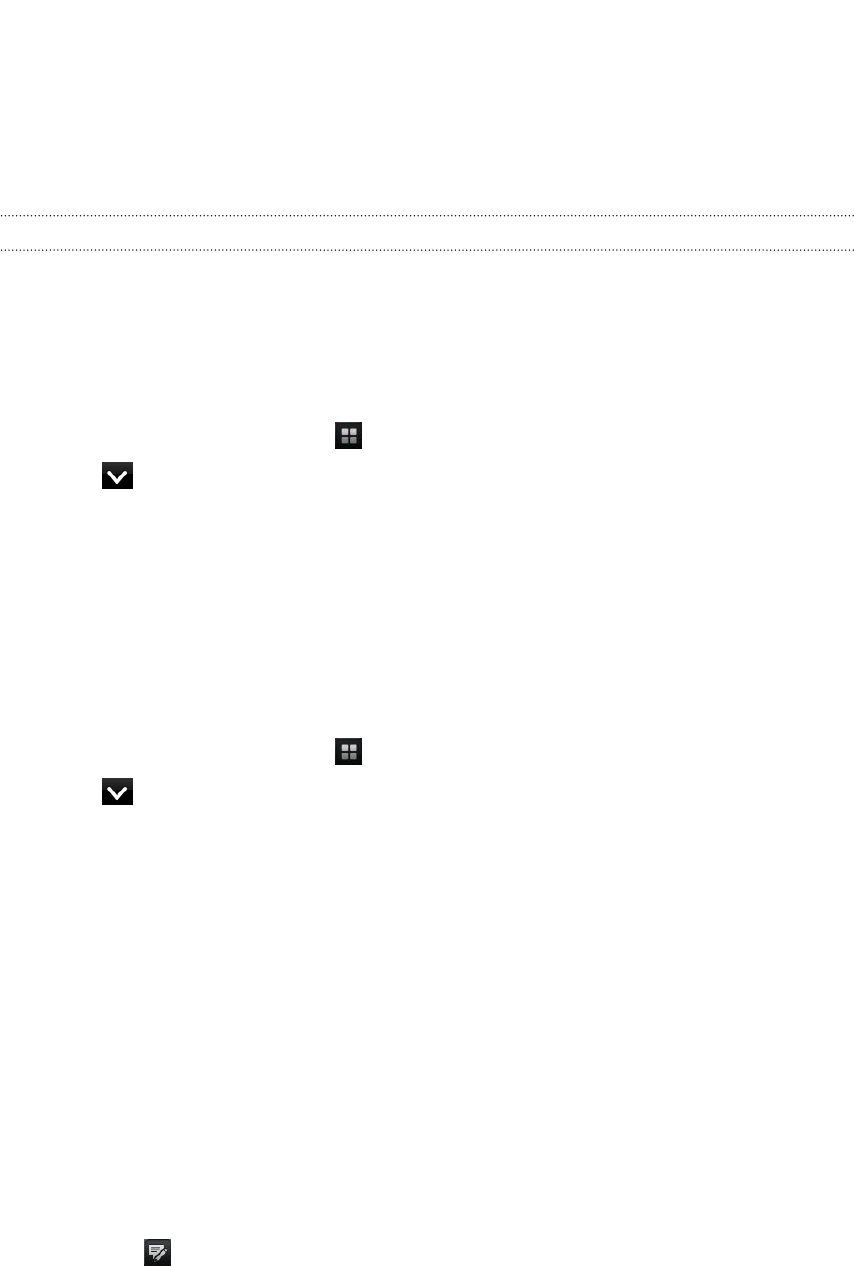
5. Enter a title for the videos you're uploading.
6. Tap More details where you can enter information such as description and tags,
and select a privacy option.
7. Tap Upload.
Viewing photos in your social networks and online albums
Right in the Gallery app, check what you and your friends have uploaded to your
social networks and online albums.
Viewing photos on Facebook
You need to be logged in to your Facebook account to view Facebook photos.
1. From the Home screen, tap > Gallery.
2. Tap > Facebook.
3. Tap your account name or your friend’s account on the list to view the photos in
the account.
You can view photos in your online albums in the same way as you view photos on
your storage card.
Viewing photos on Flickr
You need to be logged in to your Flickr account to view Flickr photos.
1. From the Home screen, tap > Gallery.
2. Tap > Flickr. You may be asked to give authorization for the app to connect
to the Flickr website. If this happens, you need to give authorization to access
your Flickr account.
3. Tap your account name or your friend’s account on the list to view the photos in
the account.
You can view photos in your online albums in the same way as you view photos on
your storage card.
Commenting on photos in your social networks
Add comments to your uploaded photos as well as your friends’ photos.
1. Do one of the following:
§ While browsing online albums, press and hold a photo and then tap Add
comment.
§ While viewing a photo in full screen, tap anywhere on the screen, and then
tap .
2. Tap the box that says “Write a comment.”
3. Enter your text, and then tap Comment.
78 Photos, videos, and music