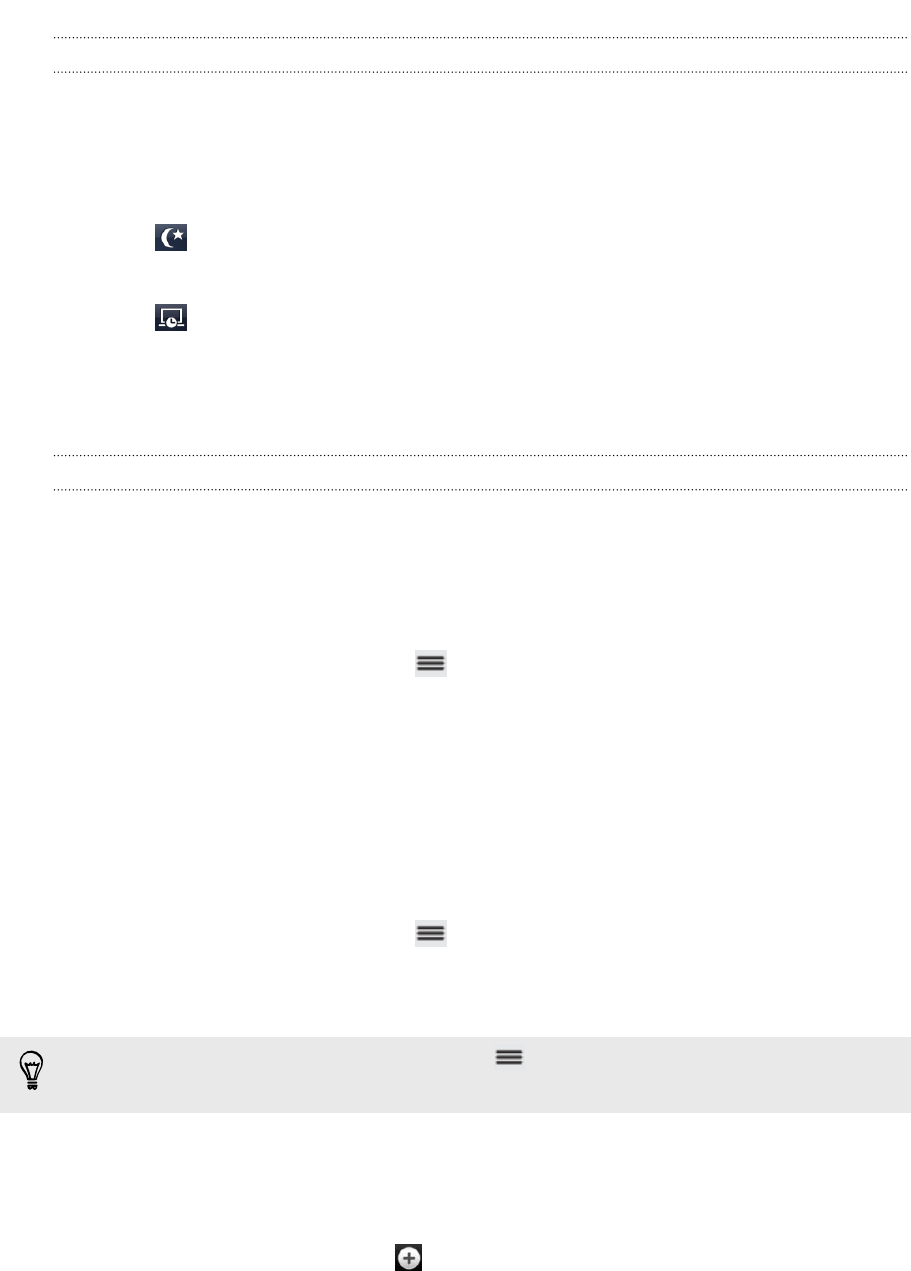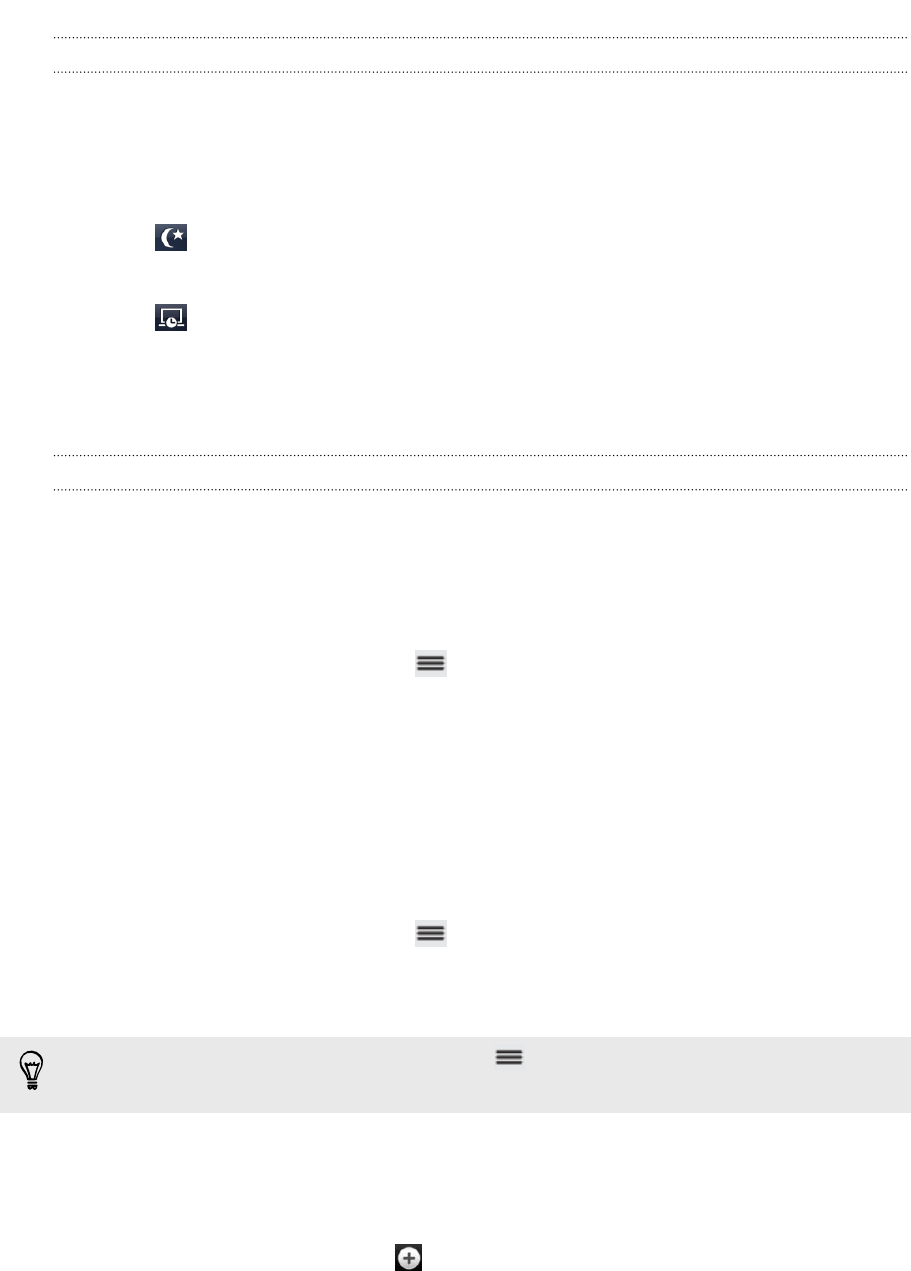
Using Desk Clock
The Desk Clock displays the current date, time, and weather. It also shows an alarm
clock indicator and the battery level.
§ Tap the weather image or information to open the Weather app where you can
see weather forecasts for the next few days.
§ Tap to dim the screen slightly on the Desk Clock.
To light up the screen again, tap anywhere on the screen.
§ Tap to dim the screen completely and go into screensaver mode.
When in screensaver mode, the Desk Clock shows the time and date only and
their position changes on the screen every few minutes. To light up the screen
again, tap anywhere on the screen.
Using World Clock
Use the Clock app's World Clock tab to check the current time in several places
around the globe simultaneously. You can also set your home city, add more cities to
the world clock list, and manually set your time zone, date, and time.
Setting your home city
1. On the World Clock tab, press and then tap Home settings.
2. Enter your home city’s name. As you enter letters, the list is filtered to show
matching cities and countries.
3. Scroll through the list and tap your home city.
Setting the time zone, date, and time
To set the time zone, date, and time on myTouch 4G Slide manually, you need to turn
off auto time sync first.
1. On the World Clock tab, press and then tap Local time settings.
2. Clear the Automatic check box, and then set the time zone, date, and time as
required.
From the Home screen, you can also press and then tap Settings > Date & time
to open the Date & time settings screen.
Adding a city to the World Clock screen
Add more cities to the World Clock screen so you can instantly check the date and
time in these cities.
1. On the World Clock tab, tap .
2. Enter the city name you want to add. As you enter letters, the list is filtered to
show matching cities and countries.
3. Scroll through the matching list and tap the city that you want to add.
128 Android Market and other apps