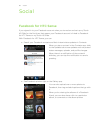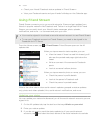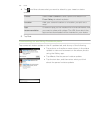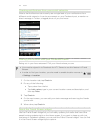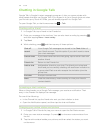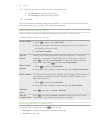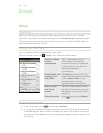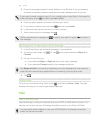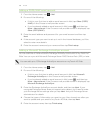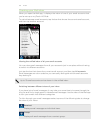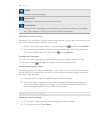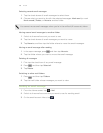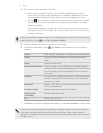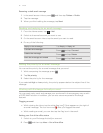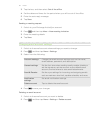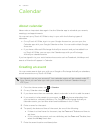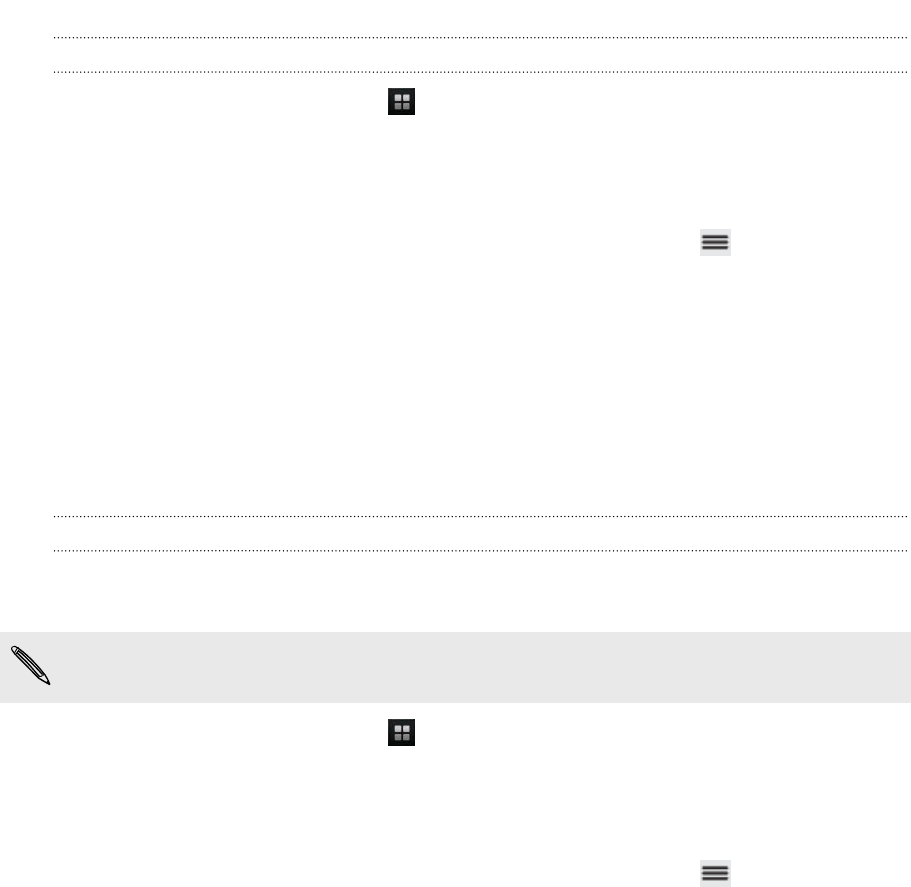
Adding a POP3/IMAP email account
1. From the Home screen, tap > Mail.
2. Do one of the following:
§ If this is your first time to add an email account in Mail, tap Other (POP3/
IMAP) on the Choose a mail provider screen.
§ If you’ve already added an email account in Mail, press , and then tap
More > New account. If the Choose a mail provider screen is displayed, tap
Other (POP3/IMAP).
3. Enter the email address and password for your email account and then tap
Next.
4. If the account type you want to set up is not in the internal database, you’ll be
asked to enter more details.
5. Enter the account name and your name and then tap Finish setup.
Adding a Microsoft Exchange ActiveSync account
You can add one or more Microsoft Exchange ActiveSync accounts on myTouch 4G
Slide. You can sync with Microsoft Exchange Server 2003 Service Pack (SP2) or later.
You can add up to 15 Exchange ActiveSync accounts on myTouch 4G Slide.
1. From the Home screen, tap > Mail.
2. Do one of the following:
§ If this is your first time to add an email account in Mail, tap Microsoft
Exchange ActiveSync on the Choose a mail provider screen.
§ If you’ve already added an email account in Mail, press , and then tap
More > New account. If the Choose a mail provider screen is displayed, tap
Microsoft Exchange ActiveSync.
3. Enter the Exchange ActiveSync account details, and then tap Next. If your
corporate Exchange Server does not support auto-detect, you’ll need to enter
your Exchange Server settings after you tap Next. Ask your Exchange Server
administrator for details.
4. Choose the types of information you want to sync. Also choose how often you
want to update and sync email to myTouch 4G Slide, then tap Next.
5. Enter the account name, then tap Finish setup.
106 Email