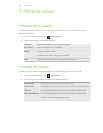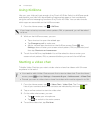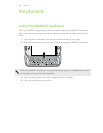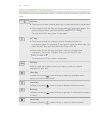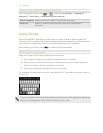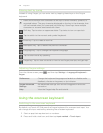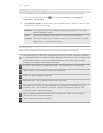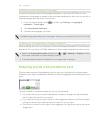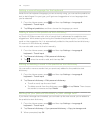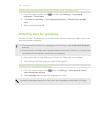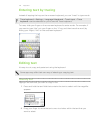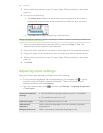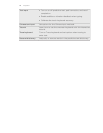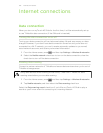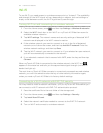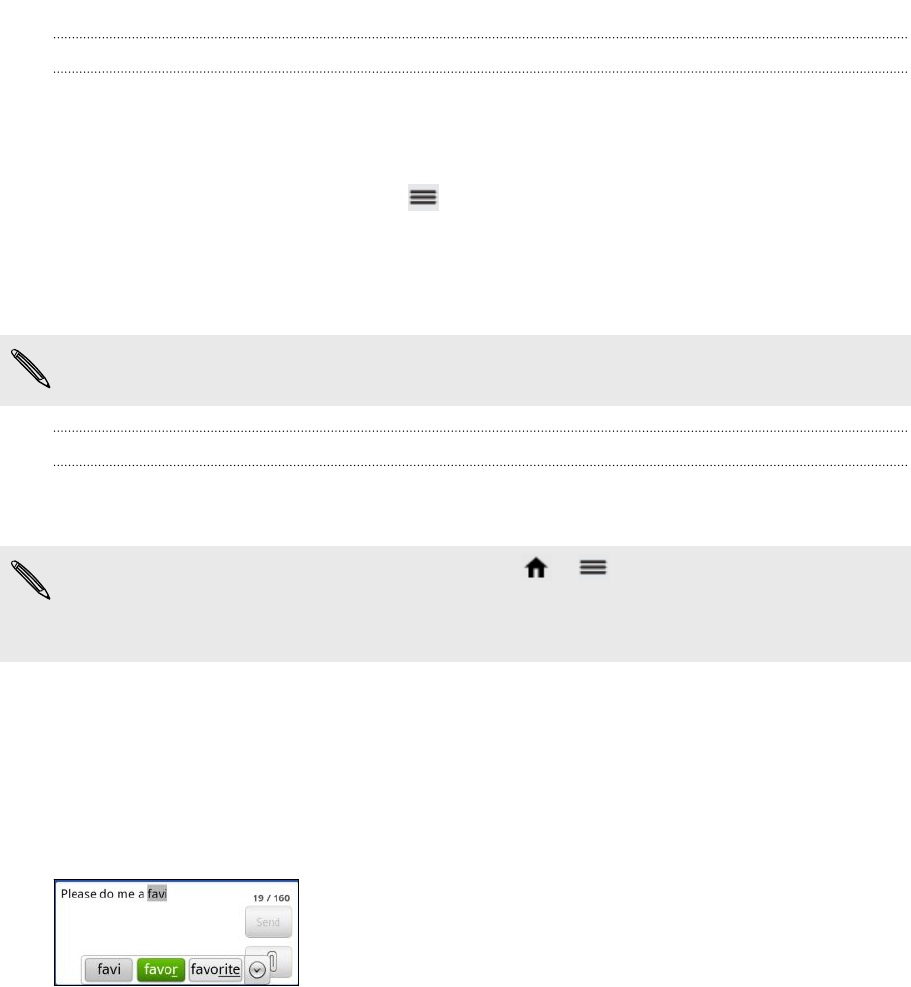
Enabling multiple keyboard languages
If there are multiple keyboard languages available on myTouch 4G Slide, you can
choose which languages to enable in the onscreen keyboard so that you can switch to
these languages and use them to enter text.
1. From the Home screen, press , and then tap Settings > Language &
keyboard > Touch Input.
2. Tap International keyboard.
3. Choose the languages you want.
Available languages depend on the region where you purchased myTouch 4G Slide.
Changing to the landscape onscreen keyboard
When entering text, you can choose to use the landscape orientation of the onscreen
keyboard. Turn myTouch 4G Slide sideways to use a larger keyboard for easy typing.
§ Select the Auto-rotate screen check box in > > Settings > Display to allow
the screen orientation to automatically change.
§ The landscape orientation keyboard is not supported in all apps.
Entering words with predictive text
The onscreen keyboard has predictive text to help you type quickly and accurately.
Predictive text input is enabled by default, and word suggestions are displayed as you
type.
To enter a word in predictive mode, do any of the following:
§ If you see the word you want highlighted in green or orange, just tap the space
bar to insert the word into your text.
§ If you see the word you want shown in the suggestions before you have finished
typing the entire word, tap the word to insert it into your text.
§ If an arrow is shown to the right of the suggestion list, tap the arrow to see more
suggestions.
144 Keyboard