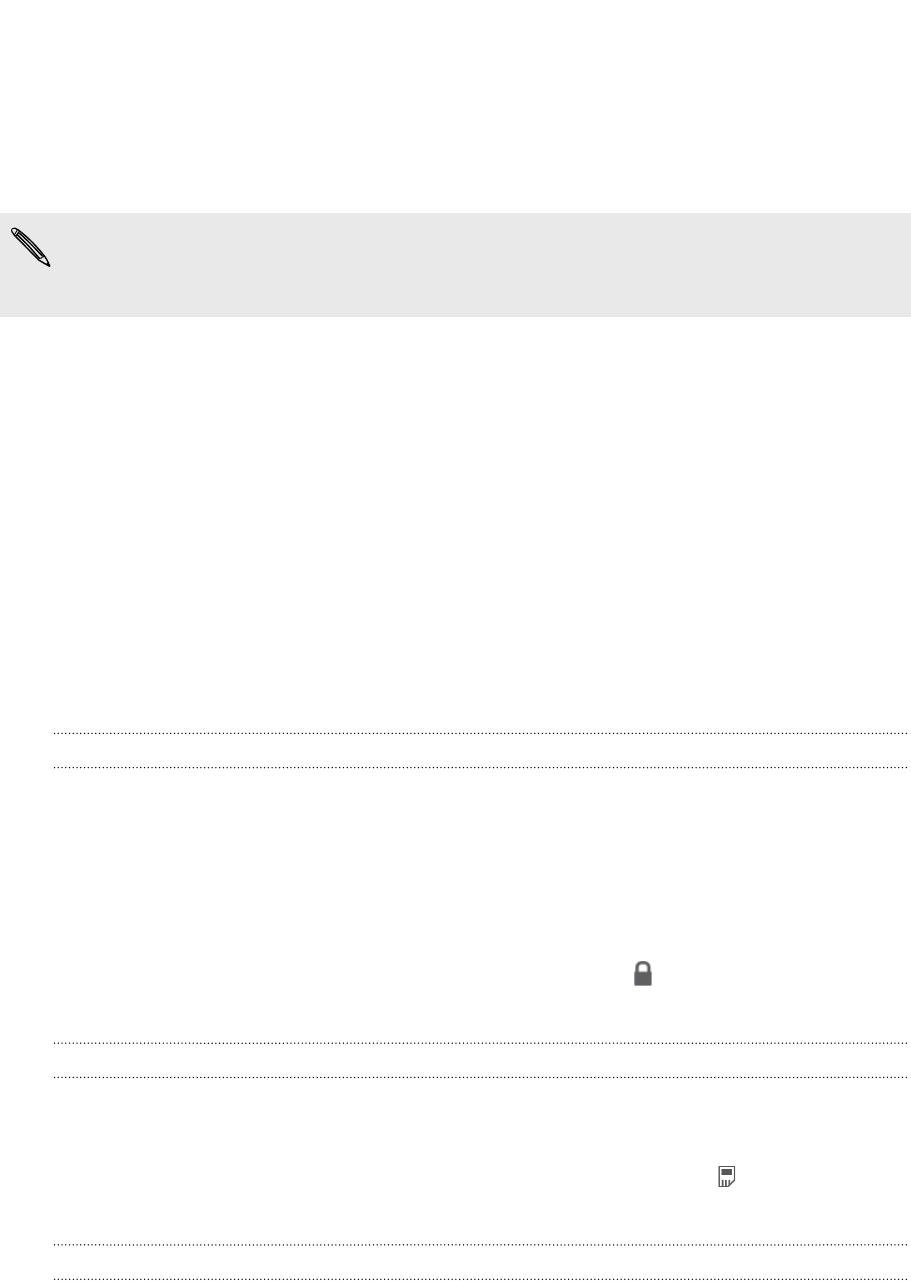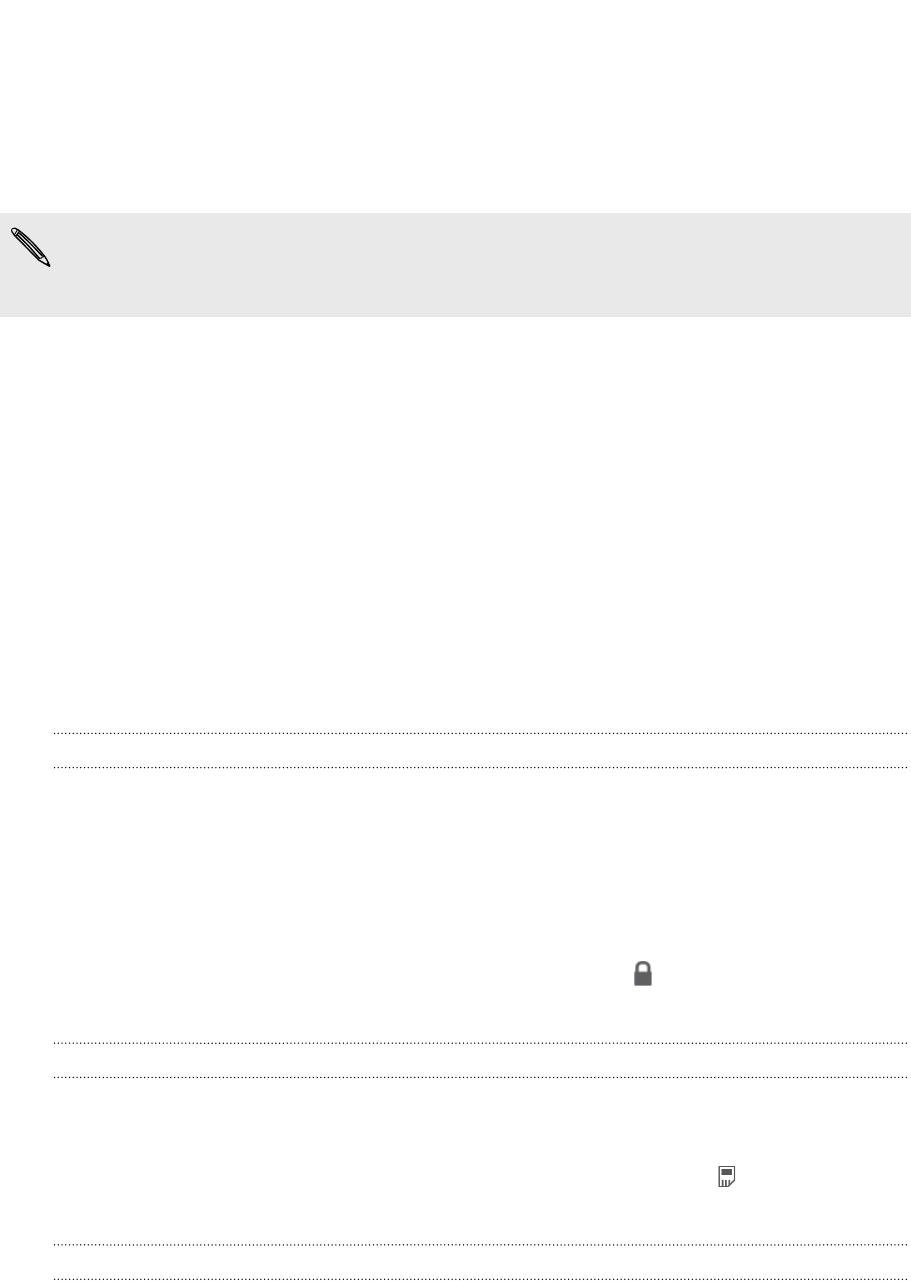
Viewing and saving an attachment from a
multimedia message
If you are concerned about the size of your data downloads, check the multimedia
message size first before you download it.
When Auto-retrieve in MMS settings is disabled, only the message header is
downloaded. To download the entire message, tap the Download button at the
right side of the message.
§ If there’s a media attachment such as a photo or video in a received message,
tap it to view the content.
§ If the attachment is a contact (vCard), tap it to view the contact information,
then tap Save to add to your contacts.
§ If the attachment is an appointment or event (vCalendar), tap it to choose the
calendar where to save it, and then tap Import.
§ To save the attachment to your storage card, press and hold the multimedia
message, and then choose to save the type of attachment from the options
menu.
Managing message conversations
Protecting a message from deletion
You can lock a message so that it will not be deleted even if you delete the other
messages in the conversation.
1. On the Messages screen, tap a contact (or phone number) to display the
exchange of messages with that contact.
2. Tap the message that you want to lock.
3. Tap Lock message on the options menu. A lock icon is displayed at the right
hand side of the message.
Copying a message to your SIM card
1. On the Messages screen, tap a contact (or phone number) to display the
exchange of messages with that contact.
2. Tap the message, and then tap Copy to SIM. A SIM card icon is displayed at
the right hand side of the message.
Deleting a single message
1. On the Messages screen, tap a contact (or phone number) to display the
exchange of messages with that contact.
2. Tap the message that you want to delete.
53 Messages